Copy no-code changes from Test to Dev
In the no-code tutorial , you configured your marketplace into a bike rental marketplace called Biketribe. We will continue to custom develop on top of those same configurations. To do that, we will copy all no-code changes from Test environment to Dev environment.
We recommend that throughout your development process, you follow the same workflow:
- make all no-code changes in Test
- copy those no-code changes to Dev in order to develop on top of them
This way, your Test environment remains the single source of truth for no-code changes, and you will be able to make code changes on top of the same configuration that you have in the Test (and possibly Live) environments. This way, you also do not need to copy your no-code changes from Dev to Test manually.
Copy no-code changes from Test to Dev
When you first run your dev marketplace, you see the default branding and other features.
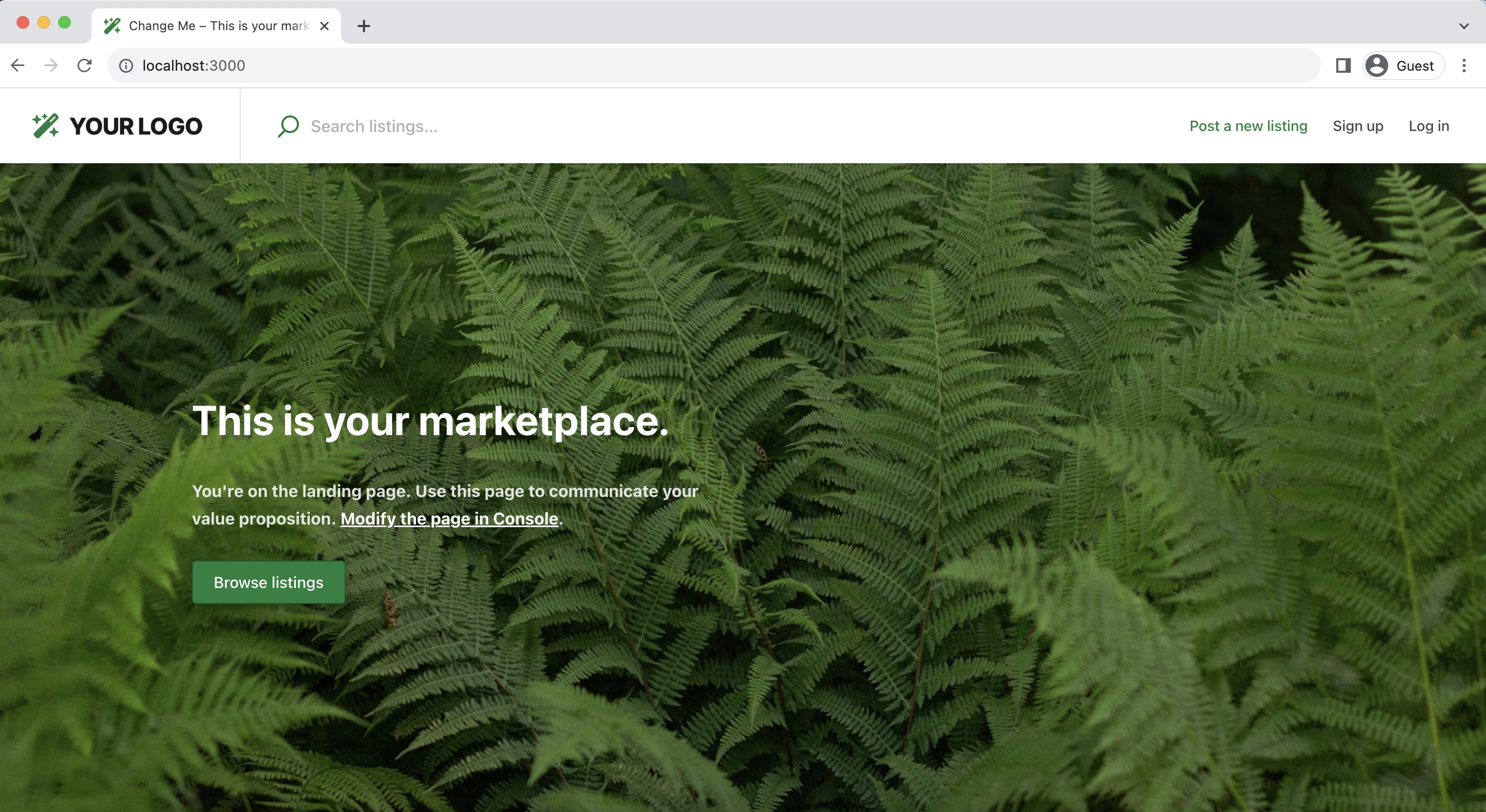
Go to your Test environment, which now has your Biketribe related no-code changes, and click “Copy changes to…”
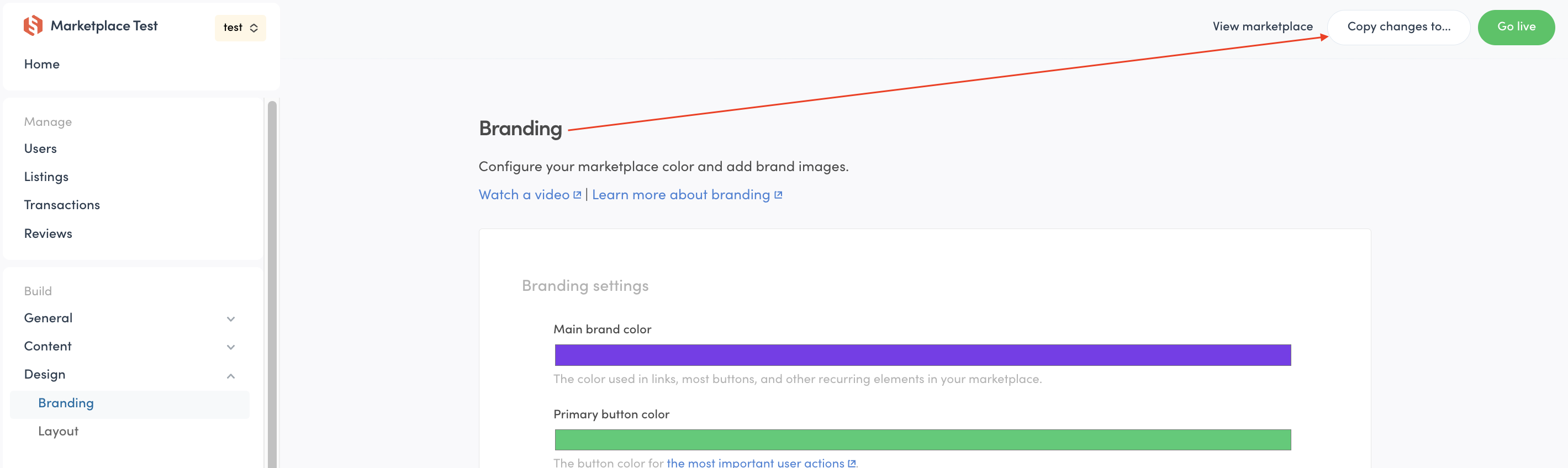
You will see a modal showing all the changes you have made that are currently not in Dev. Since we have not copied anything to Dev, the modal shows all of our no-code changes.
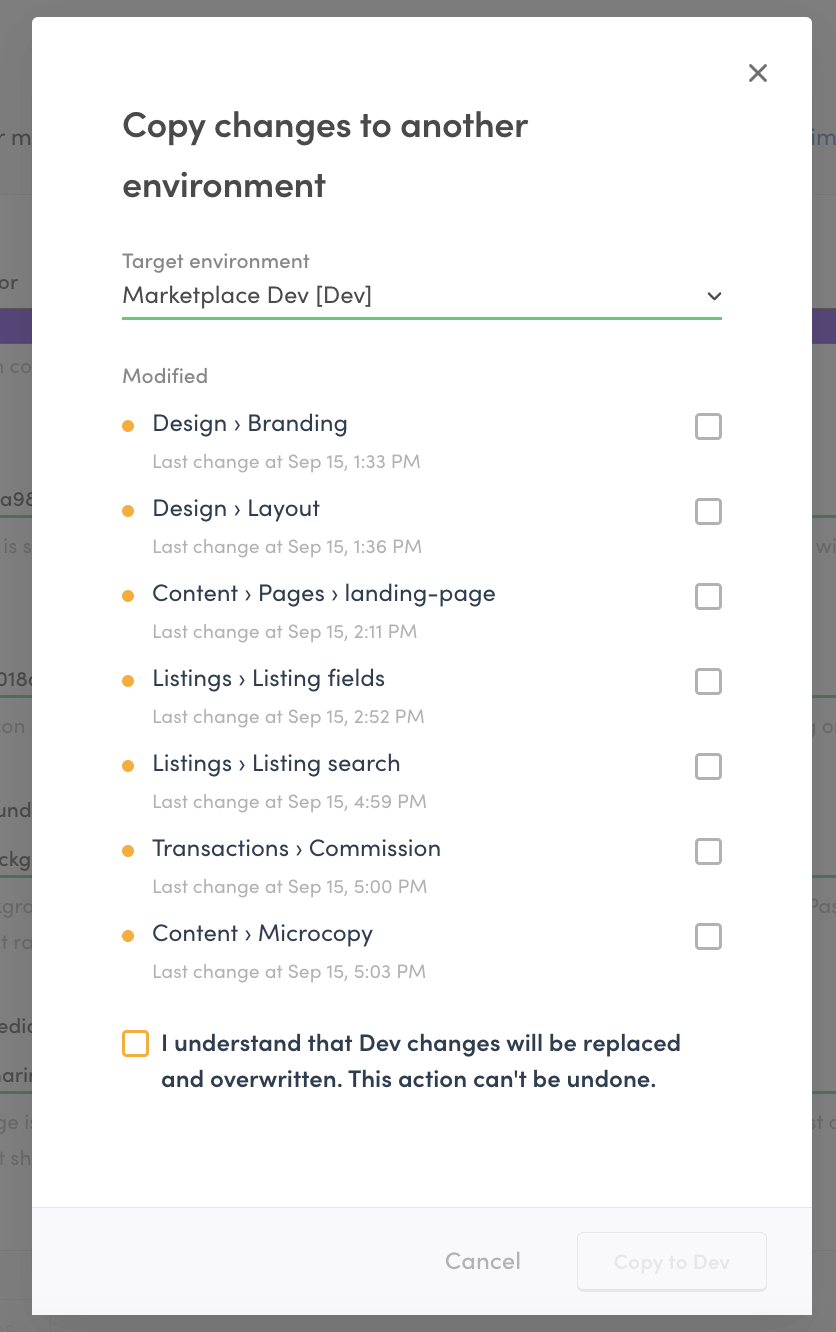
Select all the changes, and then click the “Copy to Dev” button. Now, you can go to your dev environment, and you will see that the content changes have been copied over.
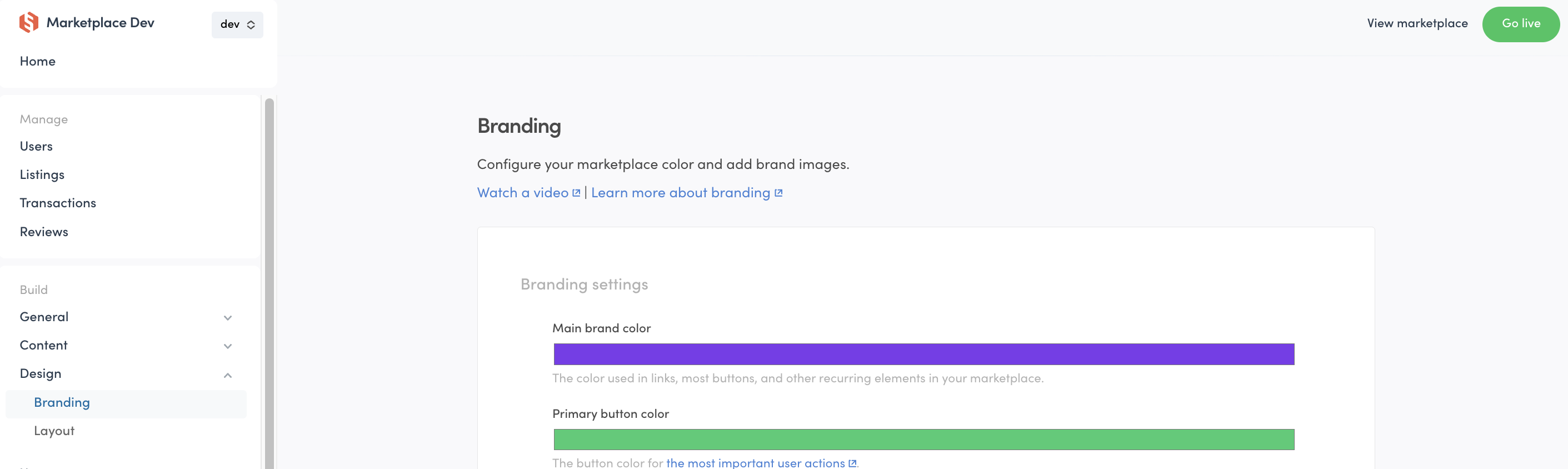
When you now go to the browser that is running your template in localhost:3000, you will also see that the branding corresponds to your Biketribe marketplace.
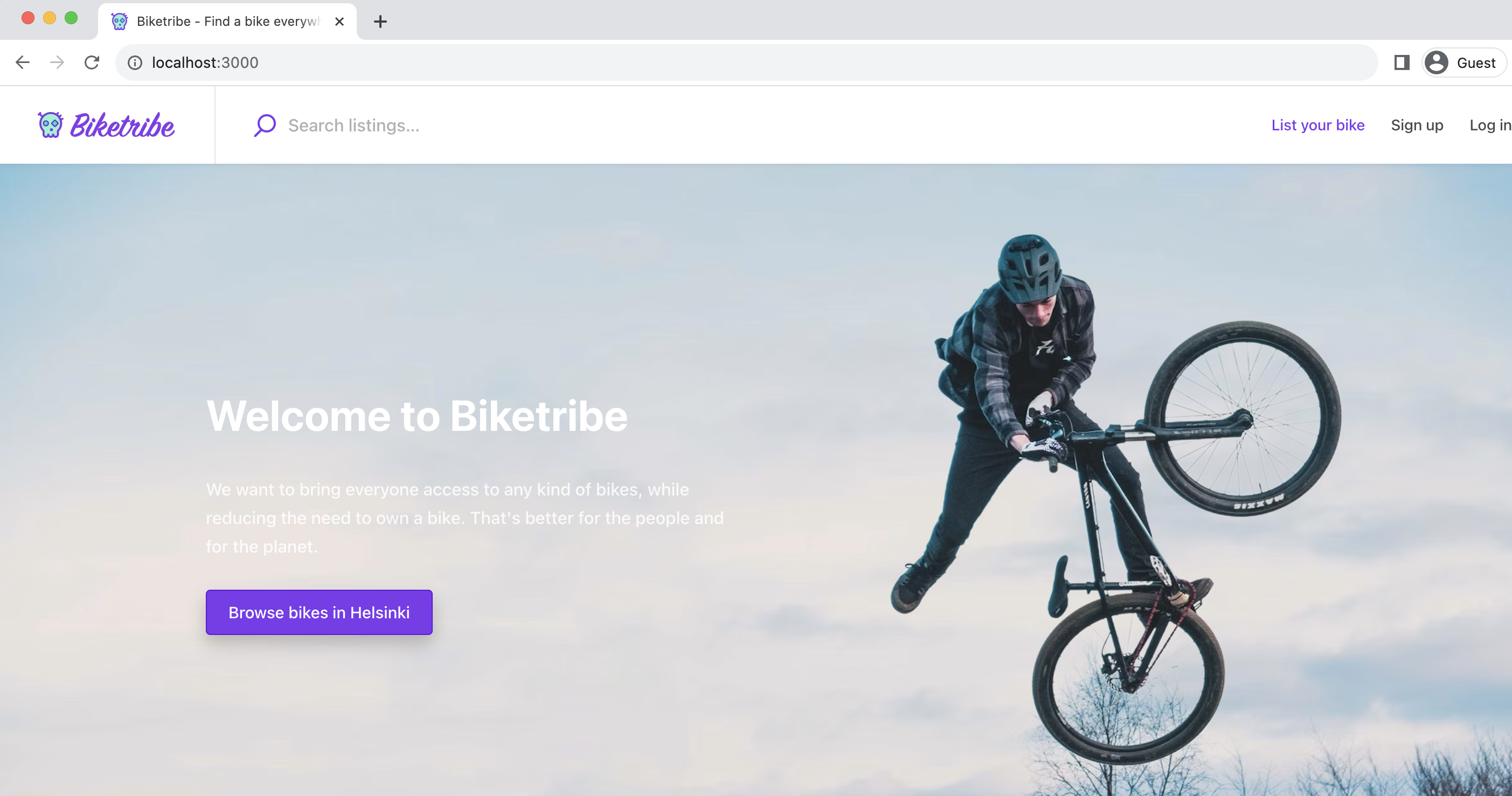
You can now continue to develop your marketplace with the same configurations you set up in Test!
Further reading
The Sharetribe Web Template uses the Asset Delivery API to fetch your no-code content and configurations from the Sharetribe backend to your application. Read more about handling no-code assets in the Assets reference.