Change default locations
Introduction
When you make a location search, you notice that the template suggests the user’s current location by default. In addition, you can configure default searches for certain key locations in your marketplace.
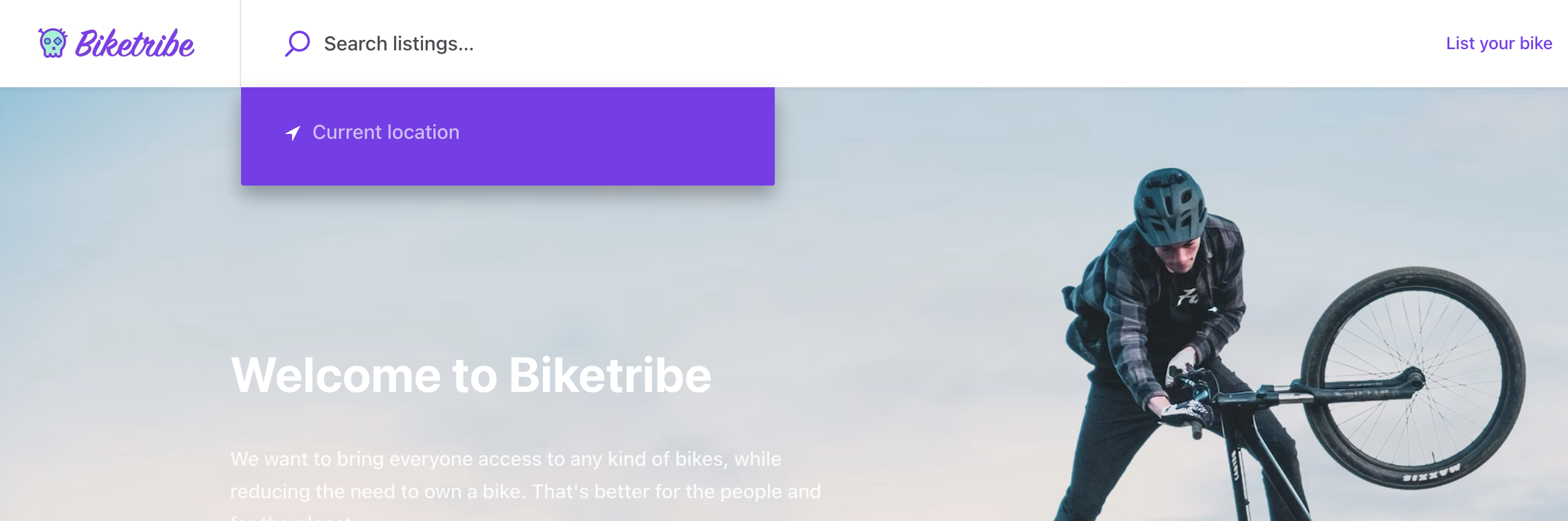
Default locations improve UX, since users don’t need to type anything and they guide users to the most popular locations in your marketplace.
In addition to current location, we want to help users find listings in specific locations. Let’s add a suggestion: “Auckland, New Zealand”.
Change configDefaultLocationSearches.js
The component that makes geocoding calls to the map providers geocoding API is called LocationAutocompleteInput. However, the default locations are actually set in a file called configDefaultLocationSearches.js:
└── src
└── config
└── _configDefaultLocationSearches.jsIn that file you can see example locations, in comments, listed inside an array returned as default export:
const defaultLocations = [
// {
// id: 'default-helsinki',
// predictionPlace: {
// address: 'Helsinki, Finland',
// bounds: new LatLngBounds(new LatLng(60.29783, 25.25448), new LatLng(59.92248, 24.78287)),
// },
// },
// ...
// ** the rest of the default locations **
];
export default defaultLocations;There are two strings (id and address) that are pretty easy to change, but it also contains a bounds object. This bounds object contains two LatLng coordinates (NE, and SW) which create a bounding box for the area that will be shown on the SearchMap component.

If you search for Auckland and check the URL it generates, you find the
value of bounds parameter from there too. It should be something
like -36.685119%2C175.228302%2C-36.960217%2C174.658896 and when you
URL decode that string it gives
-36.685119,175.228302,-36.960217,174.658896.
The first two values are the north-east corner of the search area (aka bounding box) and the last two coordinates are south-west corner. The map component will find a zoom-level that fits the specified bounding box inside its current viewport. So, it actually shows a little bit bigger area than what the bounding box states.
In the next screenshot, the search map has a narrow aspect ratio. Therefore, the bounding box for Auckland takes the whole width, but not the whole height:
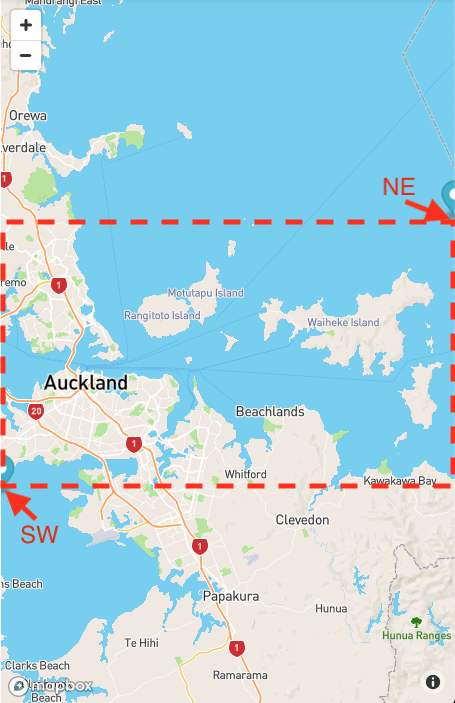
We could manually change this bounding box a bit. Let’s use -36.545, 175.298 for NE and -37.047, 174.498 for SW.
Then we can just uncomment the first default location, ‘Helsinki’, and change it to point to Auckland:
{
id: 'default-auckland',
predictionPlace: {
address: 'Auckland, New Zealand',
bounds: new LatLngBounds(new LatLng(-36.545, 175.298), new LatLng(-37.047,174.498)),
},
},The result should look like this:
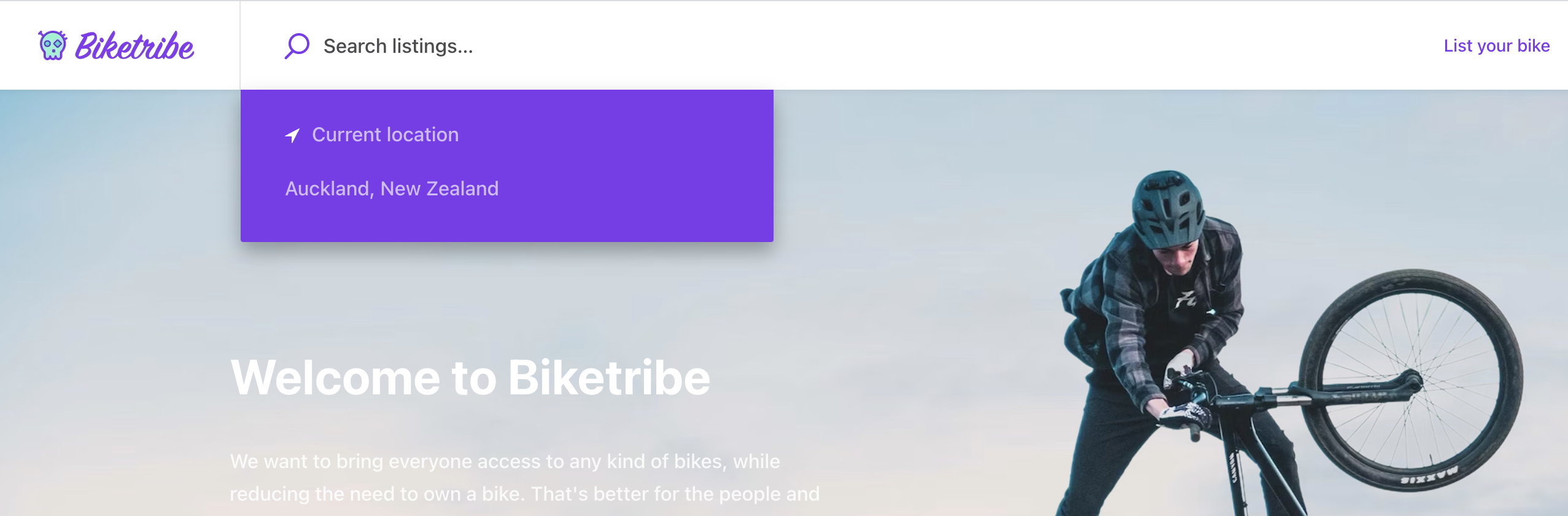
You can add other locations in a similar fashion.
Summary
In this tutorial, you modified the default locations by making changes to the configDefaultLocationSearches.js file in the src/config directory. Within this file, you can edit an array of example locations, each represented by an object containing an id, an address, and a bounds object defining the bounding box for the displayed area on the search map.