Map configurations
Configure default locations
You can configure the search field on the landing page to show the user a predefined list of locations from which to search. Enabling this feature can make searching for common locations faster for your users and reduce the need to call the Mapbox Geolocation API.
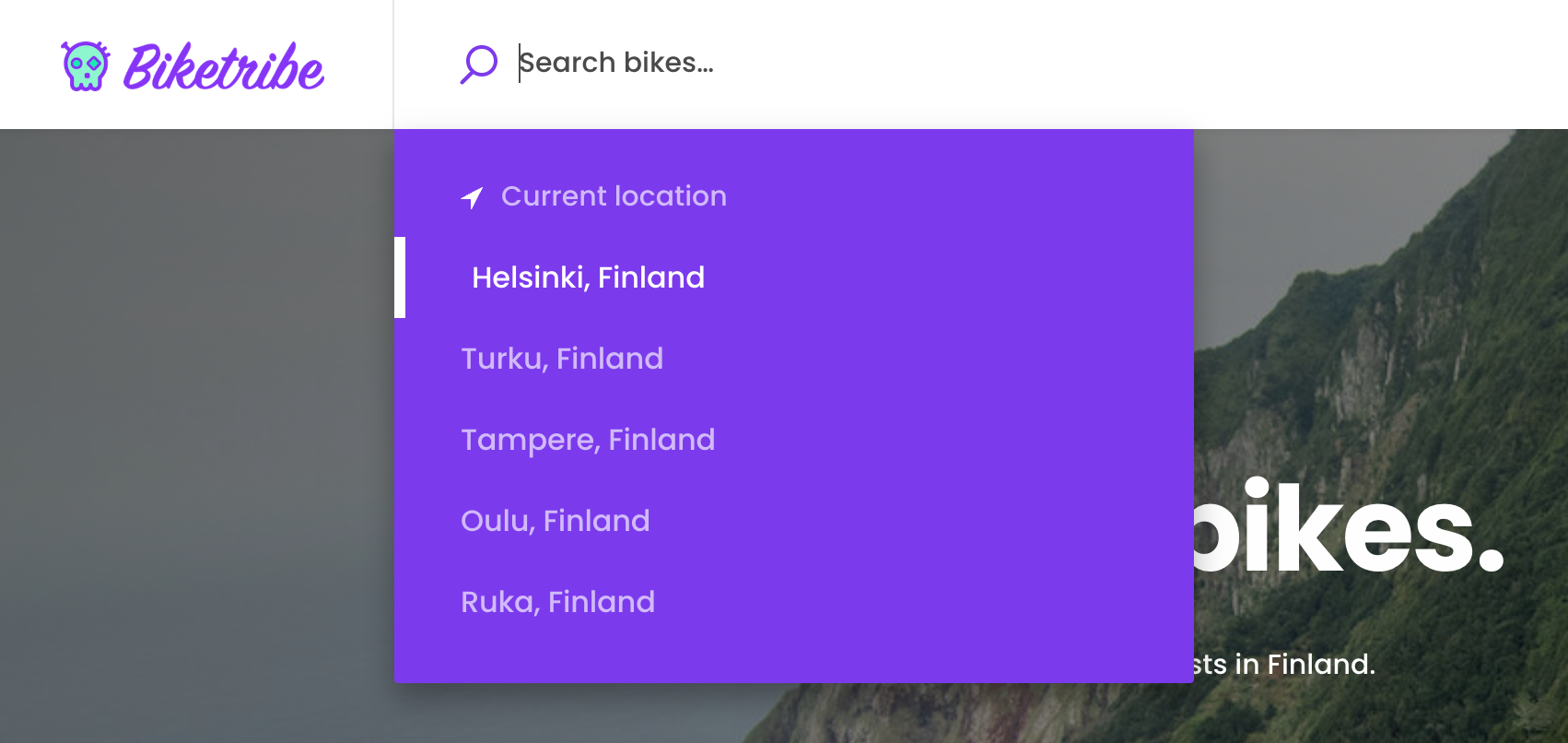
This feature is not enabled by default. To enable it, you need to add the locations to the configDefaultLocationSearches.js file.
To disable the first result on the list to search for the user’s
“Current location”, you can change the configuration variable
suggestCurrentLocation in the configMaps.js file
to false. The
currentLocationBoundsDistance
variable (found in the same file) defines the distance in meters for
calculating the bounding box around the current location.
For a more detailed guide on how to change the default locations, refer to the tutorial.
Configure fallback bounding boxes
The Mapbox Geocoding API does not always return a bounding box with the results. The SearchMap component needs a bounding box to adjust the zoom level of the map when displaying a location.
Suppose the Geocoding API does not return a bounding box. In that case, the map uses the default values defined in GeocoderMapbox.js . The configuration specifies a default distance to generate the bounding box with for all different Mapbox Geocoding data types .
Restrict location autocomplete to specific country or countries
If your marketplace works only in a specific country or countries it
might be a good idea to limit the location autocomplete to those
countries. You can specify whether to use the limitation in
config/configMaps.js .
Search for variable countryLimit and uncomment the line to make it
active. Provide the country or countries in an array using
ISO 3166 alpha 2
format (eg. GB, US, FI). If there are multiple values, separate them
with commas.
How to use other map providers
The default map setup of the template uses library called
mapbox-gl-js . It supports
quite many other map providers too. Thus, if you wish to use a map
provider other than Google Maps or Mapbox, first check if the map
provider you are considering is supporting this library. If they are,
the change might be quite easy. Note: if you change the map tile
provider you should also change geocoding API too (i.e. the API endpoint
for LocationAutocompleteInput component).