Last updated
User Journey - Saunatime
User journey for Saunatime, the Flex template for booking services or renting products by the day.
Table of Contents
Saunatime template is a great starting point for building rental marketplaces. Saunatime providers list saunas for rent by day. Sauna lovers can search saunas by location and book saunas by day using an availability calendar.
Saunatime, as any typical marketplace, has three distinct user journeys:
- Search: Search happens when customers search for listings on the marketplace using some combination of keywords, availability, filters, and sorting.
- Listing creation: Listings are created by providers to promote a product or service they are offering, with the exception of reverse marketplaces where the customer creates listings. What information providers enter into a listing, such a price or category, is usually the basis for the customer’s search experience.
- Transactions: The transaction process determines how a customer and providers interact on the marketplace, whether it is to rent, sell or interact otherwise.
In this article we’ll explore in depth how search, listing creation, and transactions work in Saunatime.
Search Journey
The discovery journey depicts how users search and find listings in your marketplace. Starting on the landing page, users progressively narrow their search to find the service, rental, or product they need. Users might find what they need by searching nearby locations or via keywords. Results should be filtered by relevant criteria, like price or category.
Click through the slideshow below to see the search steps and capabilities that come with Flex out of the box with the Saunatime template.
Discovery journey 1/3
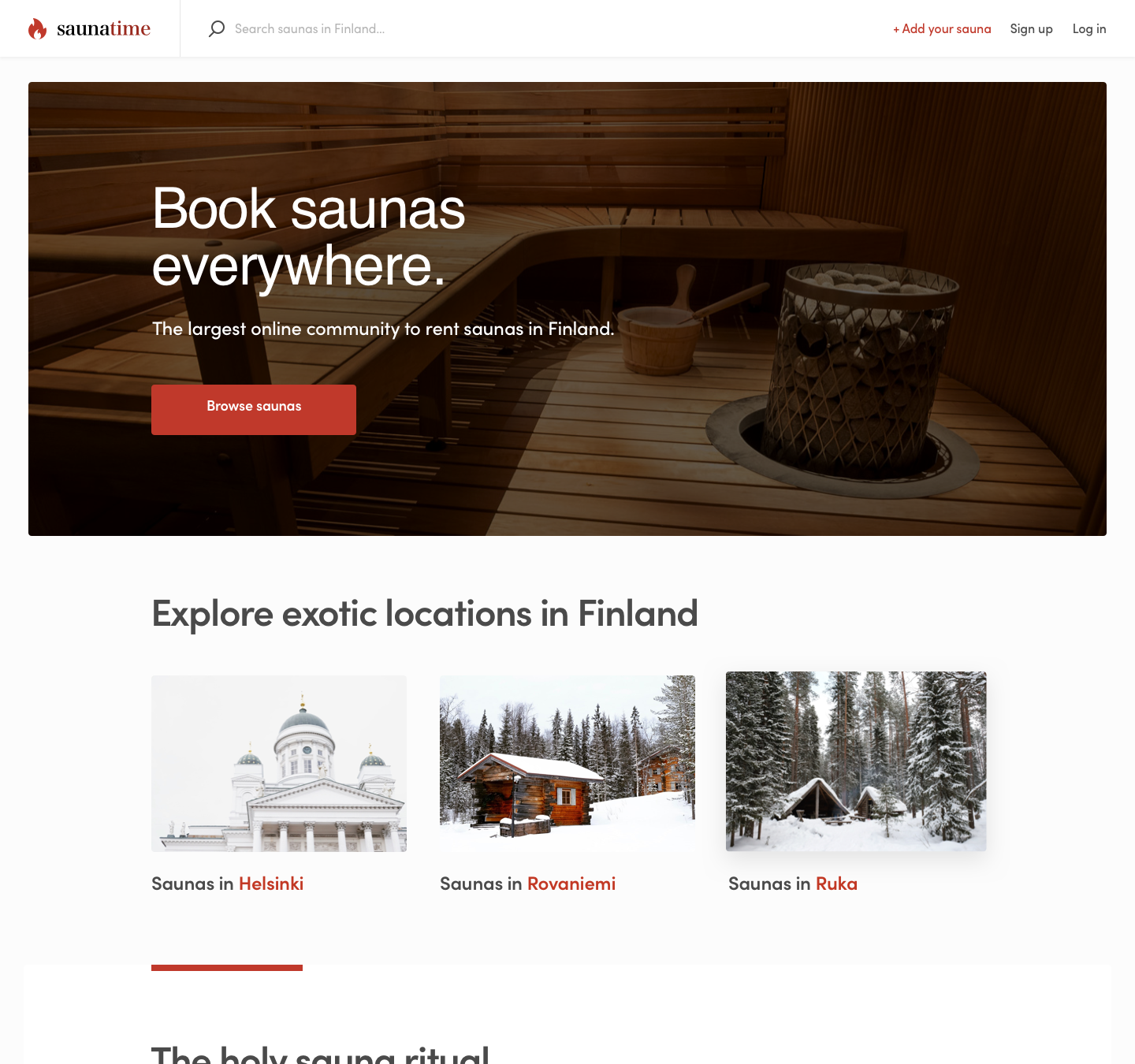
Landing page
The landing page is designed for users to quickly learn what the marketplace is all about. Users search for their sauna by location, either in top bar or by predefined locations below the hero image. Users can also see all saunas through the main call to action button "Browse saunas".
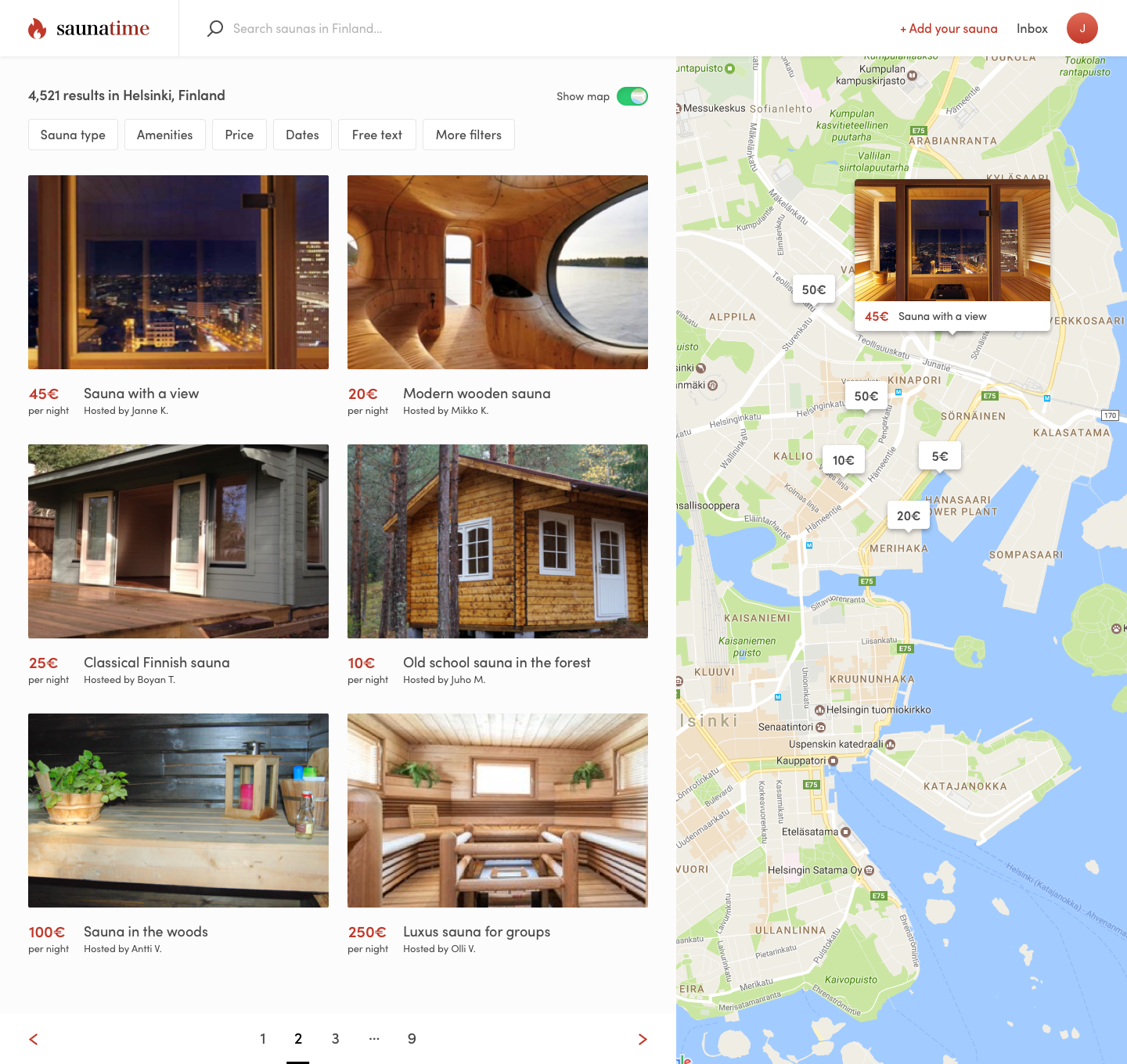
Search page
Users browse listings on the search page. Listings are visible as cards on the left-hand side or on the right-hand side map. Saunatime lets users filter their sauna results via a variety of filters, including type (choose one), amenities (choose many), price, dates, and keywords.
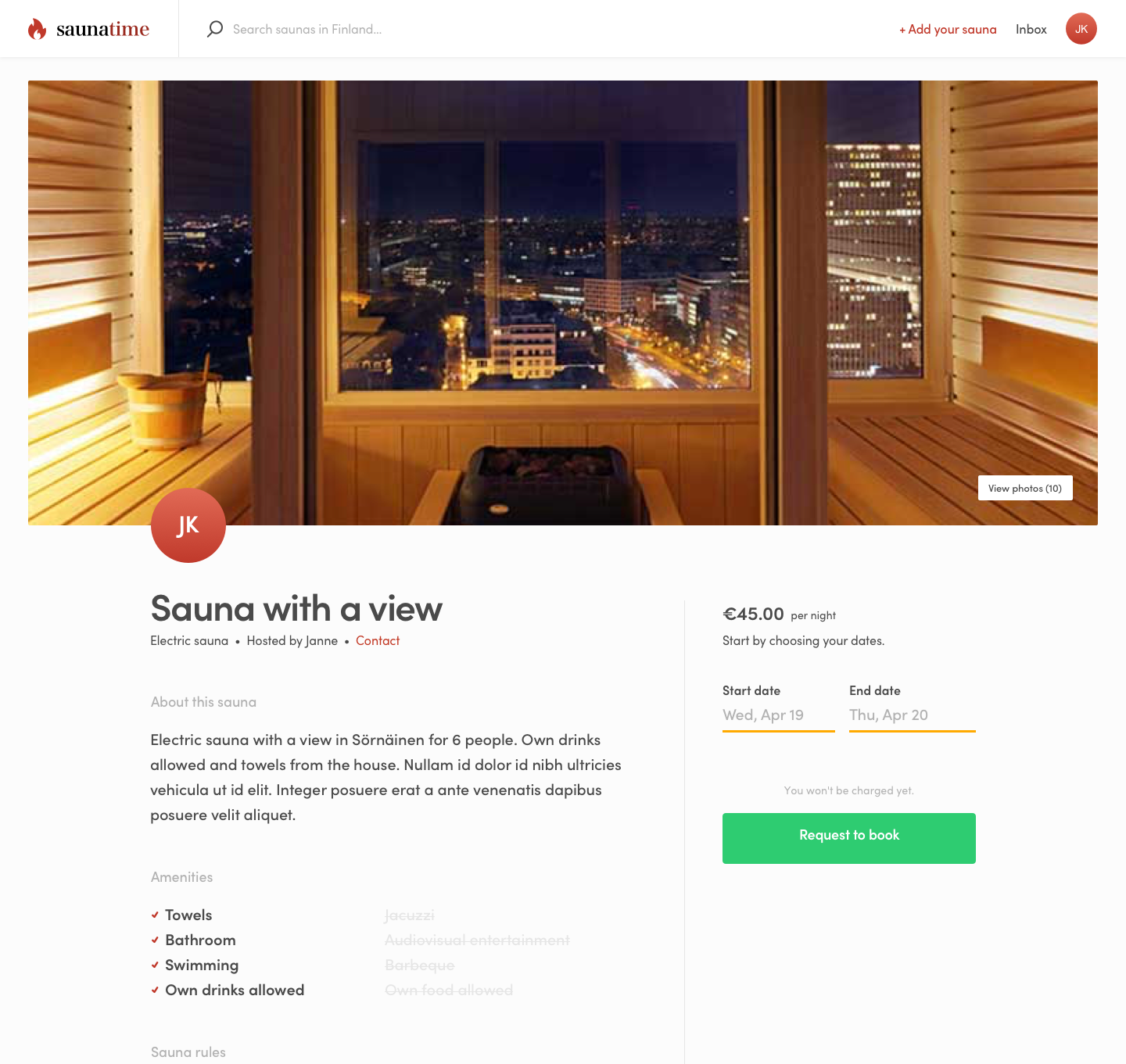
Listing page
Users can view more information about a sauna, like photos or rules, from the listing page. Reviews including a comment and 5-star rating are displayed on the listing page too.
Listing Creation Journey
A marketplace is defined by its content: the types of users and listings communicate what your marketplace is all about. Listings, in particular, are crucial. They are the description of the product or service that a provider offers on the marketplace and, ultimately, serve as the initiation point for a transaction on your marketplace. Listings can take many forms, such as the storefront of a service provider, an experience itinerary, or a product page.
Content creation journey 1/6
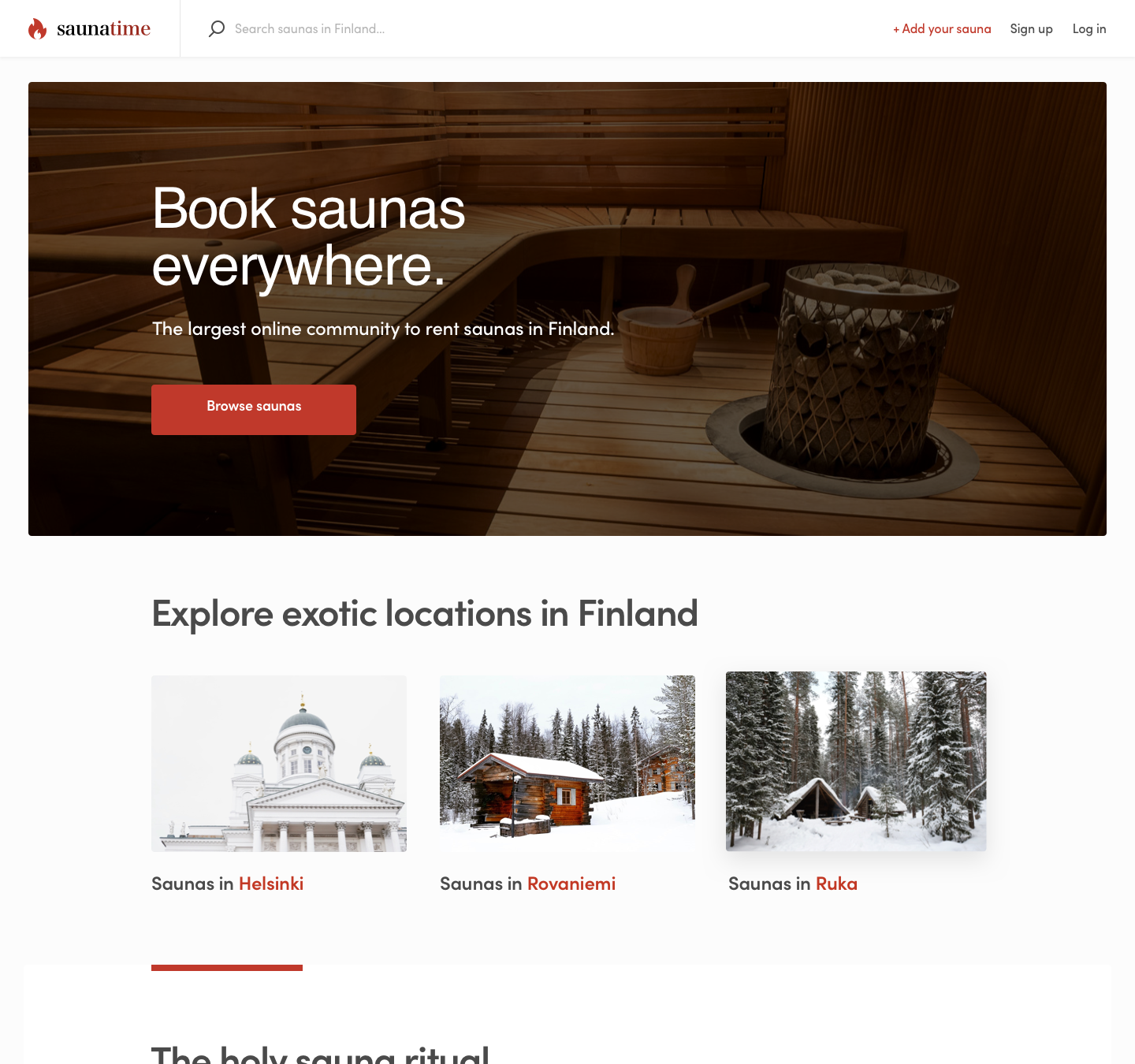
Landing page
Providers in the Saunatime marketplace list their saunas through a listing creation wizard. The wizard is accessed from the top bar's "Add your sauna" call to action button.
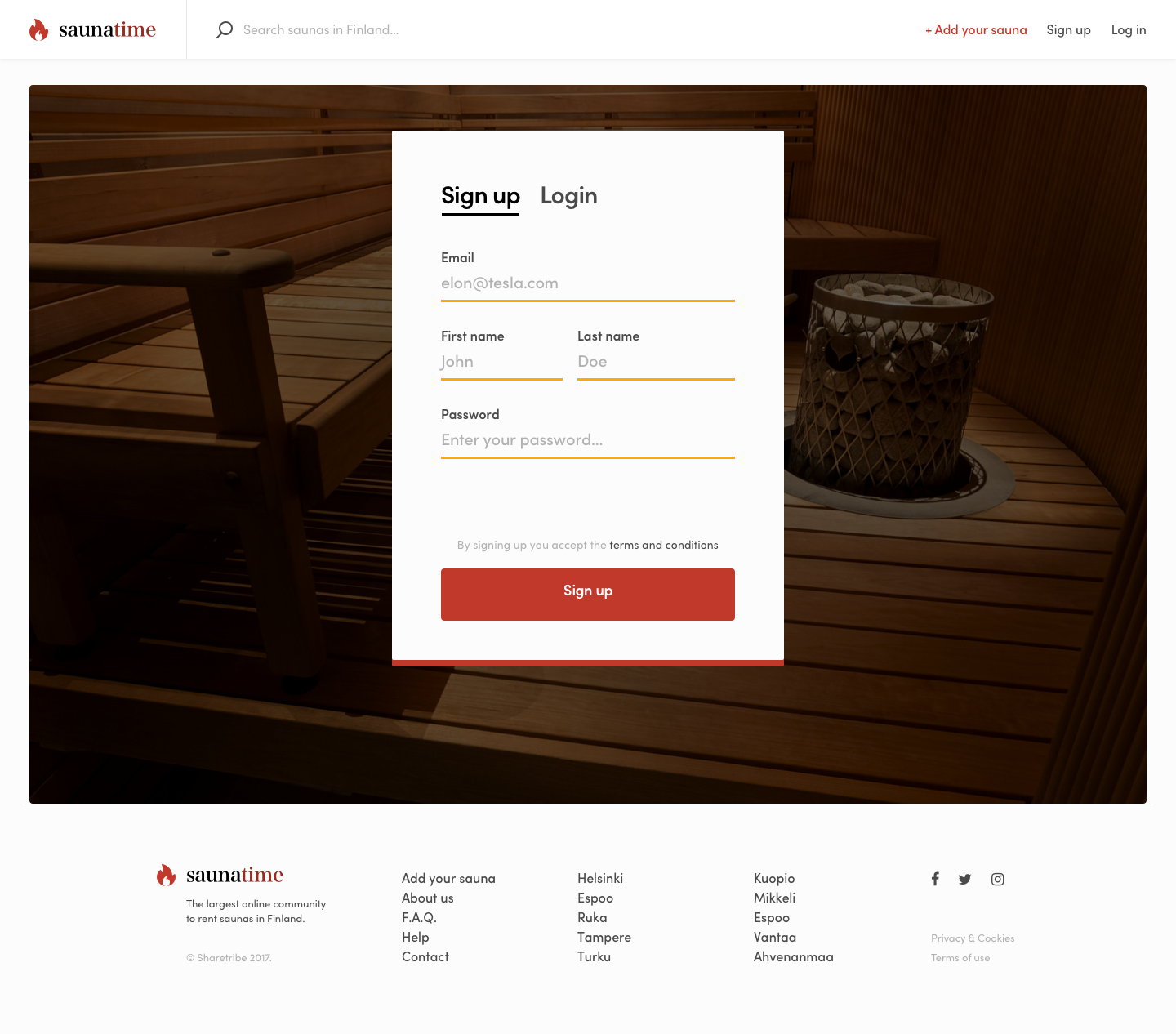
Authentication page
Users must first login to create listings, or signup to create an account. Saunatime asks for the user's email, first and last name, and password. Signing up accepts the marketplace's terms.
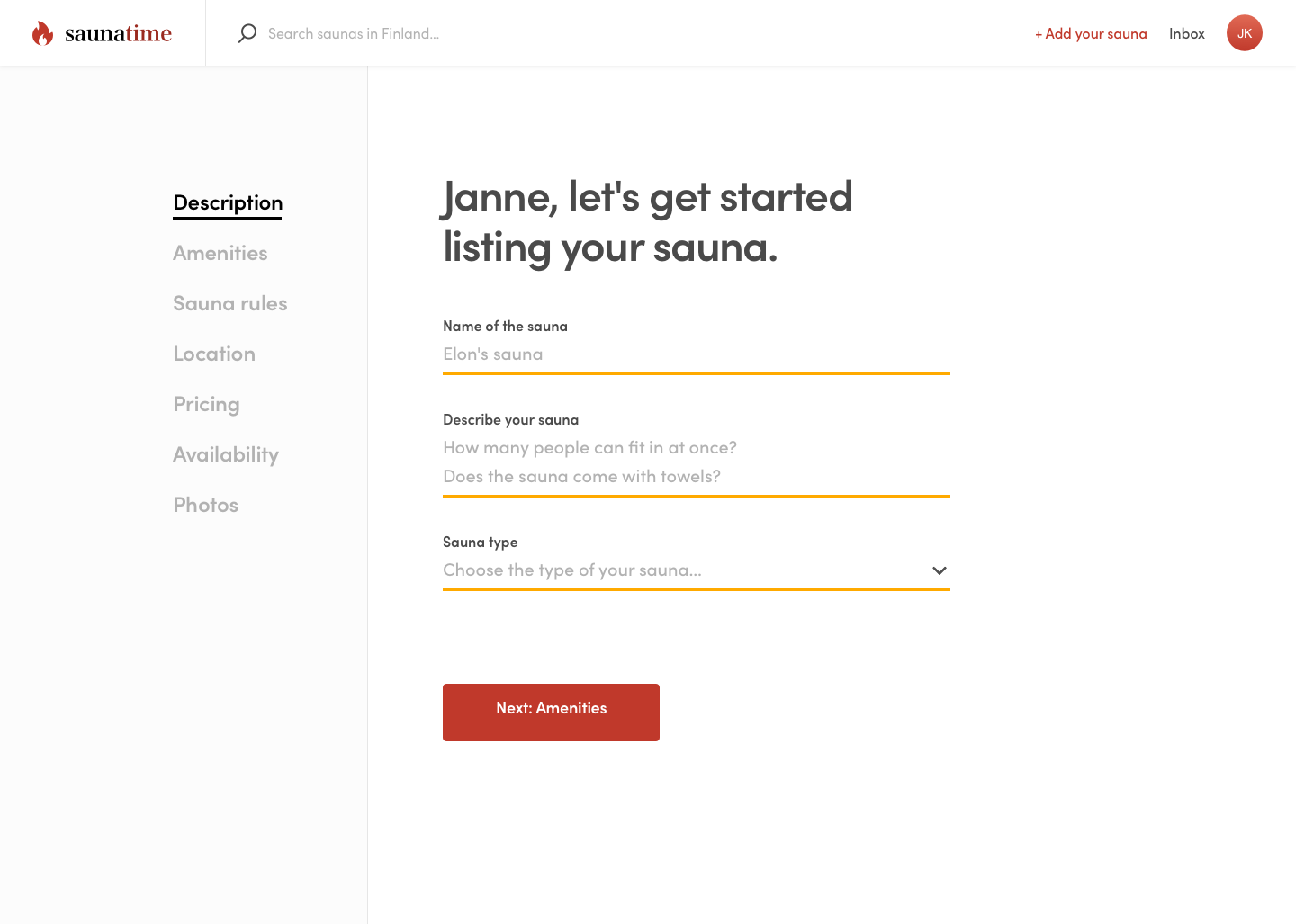
Listing creation wizard - Description
Listings are created through the listing creation wizard. In Saunatime, the wizard includes seven steps. Providers first enter identifying information about the listing: the title and description, as well as searchable fields like the sauna category, price per night, and location.
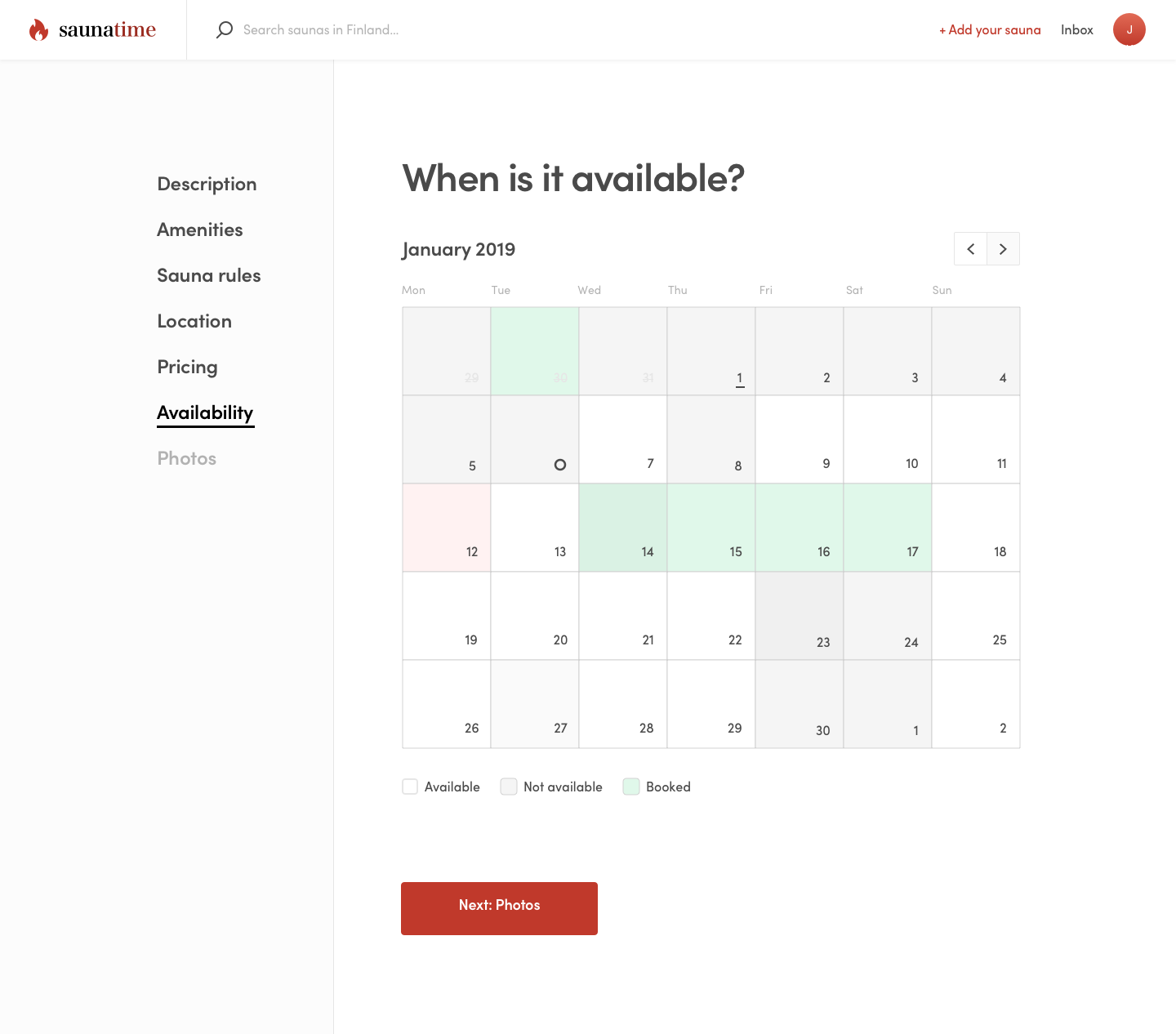
Listing creation wizard - Availability
After sharing the details of their sauna, providers are asked to set the listing's availability calendar.
Providers can block unavailable dates in this view. If the provider is editing an already existing listing, they can also see which dates are already booked.
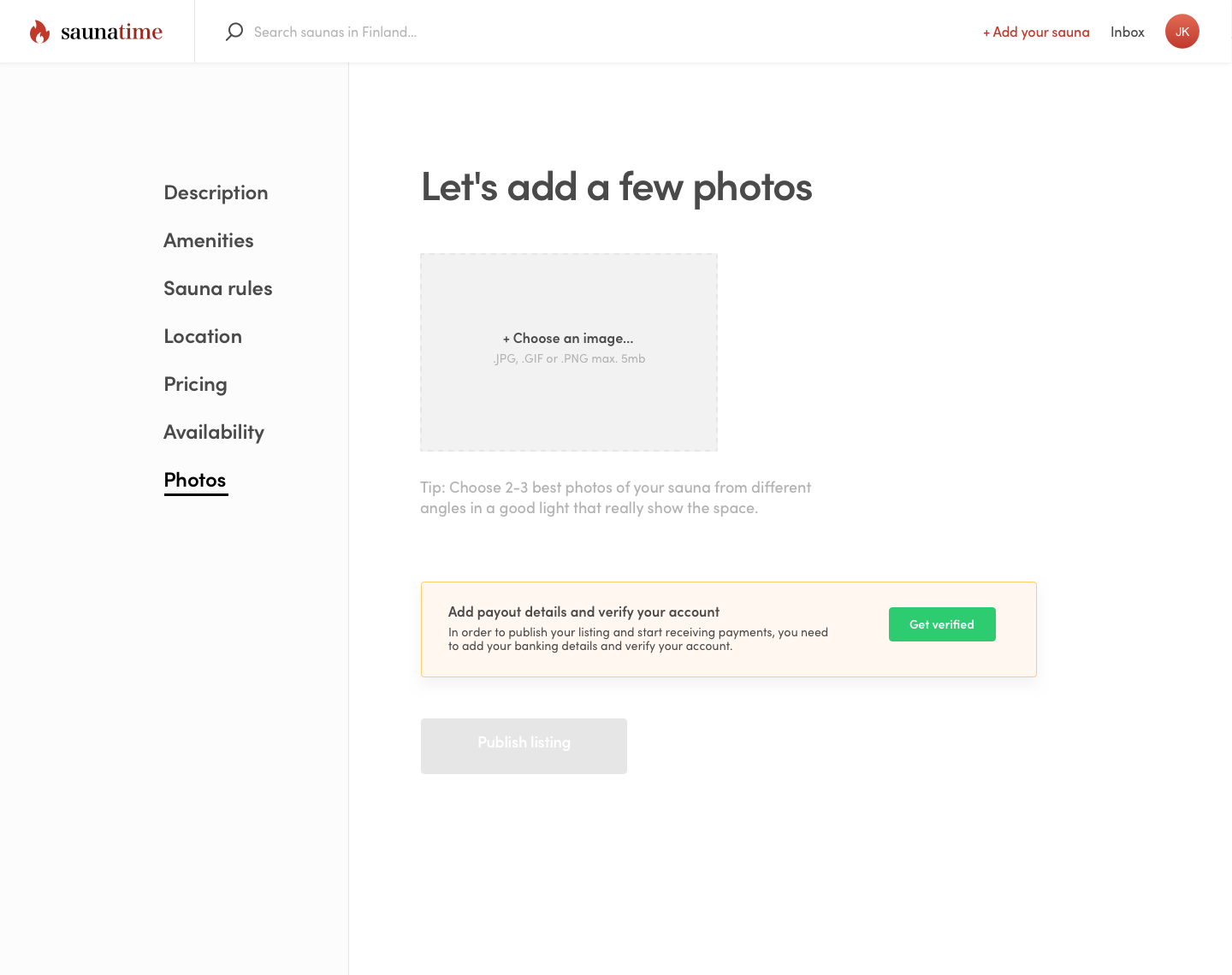
Listing creation wizard - Photos and payout details
The final step to publishing a listing in Saunatime is uploading photos. Providers must also enter their bank account information in their user profile to process online payments. Once their account is verified by Stripe, providers can process payment card payments and receive payouts on the marketplace.
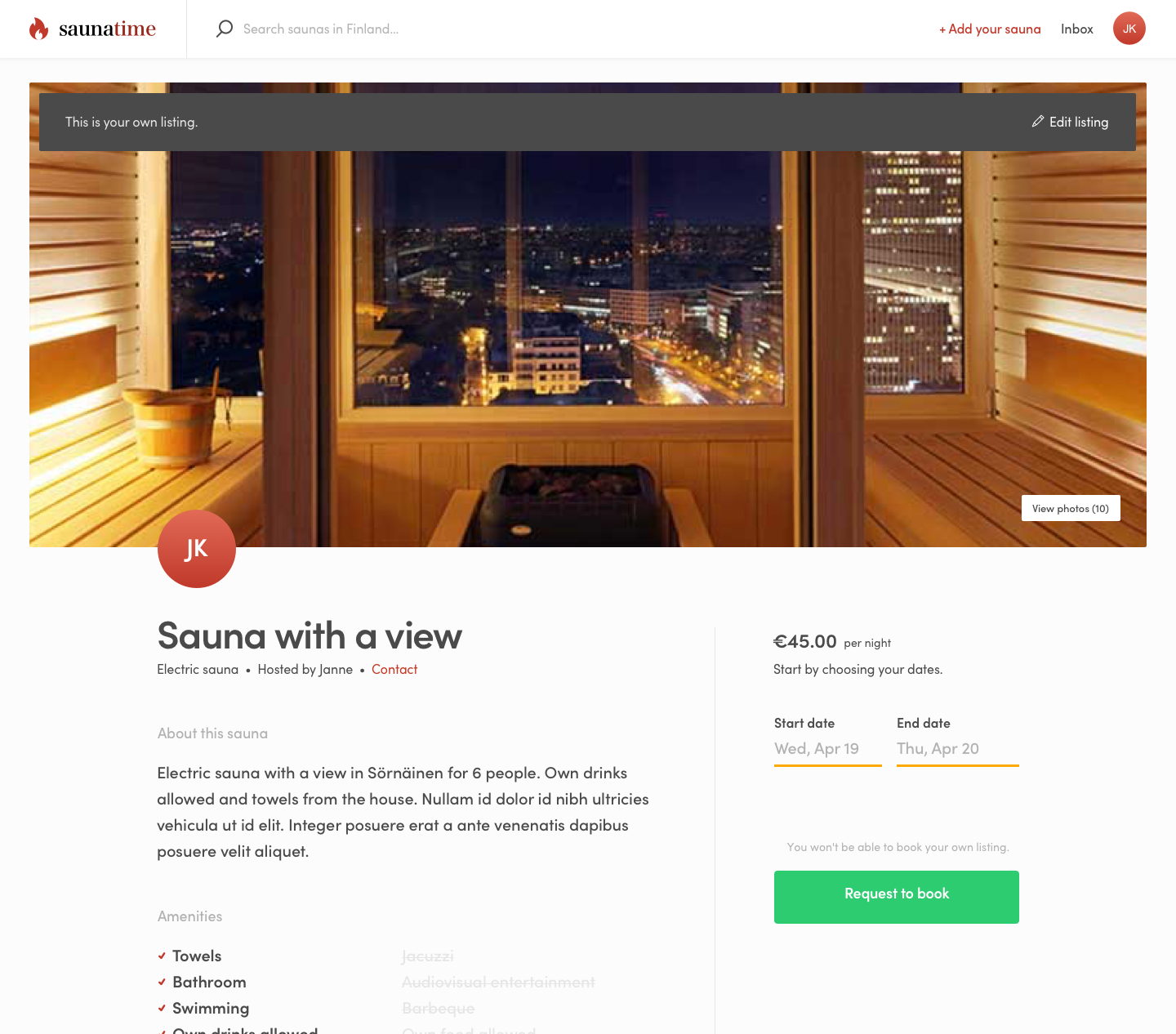
Own listing
A user can access their published and draft listings from "My listings" in their profile. The listing page displays the information they entered. They can edit the listing following a link on top of the listing image.
Transaction process
The transaction process concerns the booking or buying event that happens between the listing provider and the purchasing customer. Sharetribe Flex lets you extensively customize the rules and steps of your transaction process to govern how providers and customers capitalize on your marketplace. Saunatime’s default process mimics an Airbnb-style daily booking rental.
Transaction process 1/8
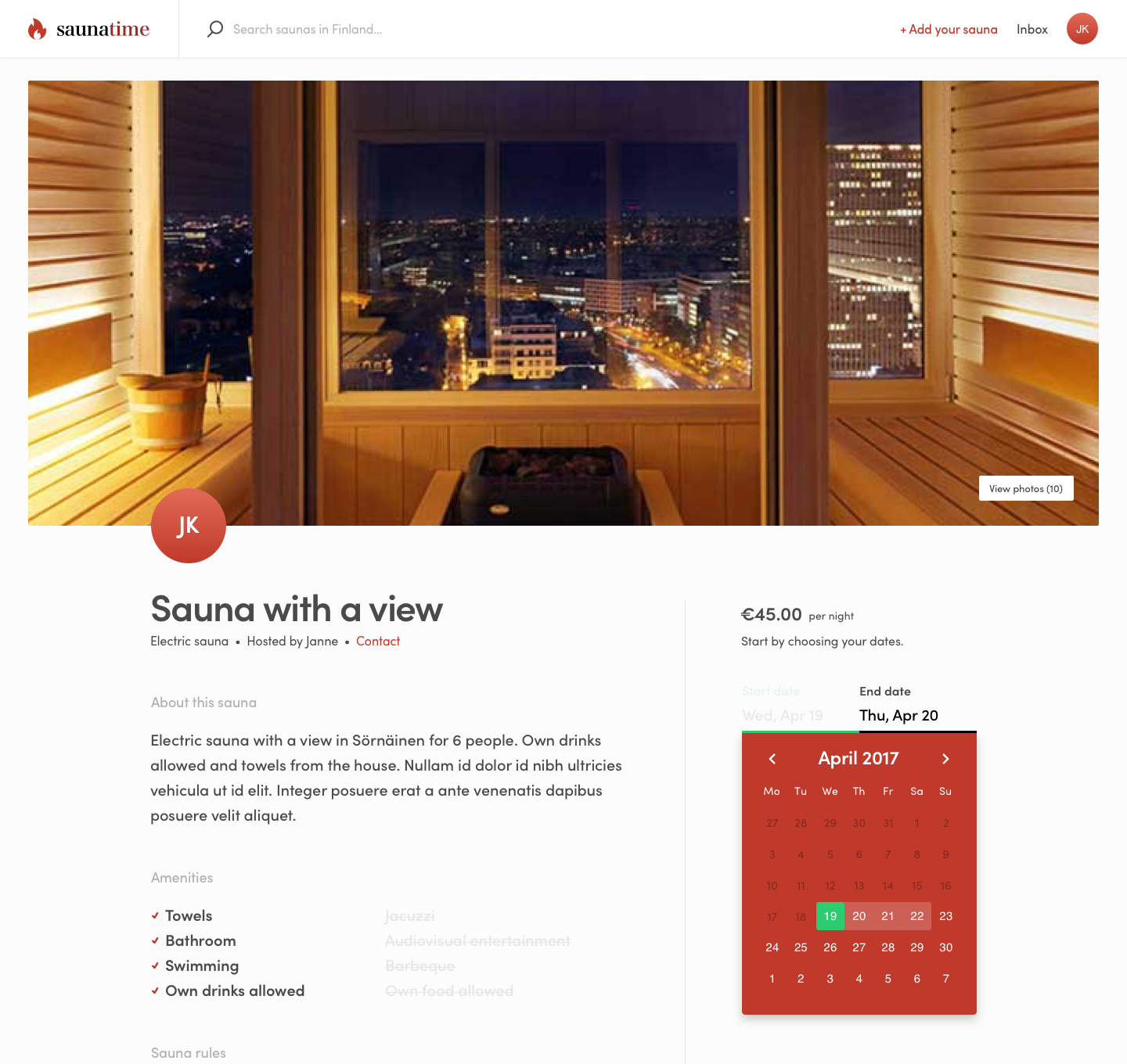
Listing page
Saunas are booked via listings. First, users select suitable dates from the date picker on the right hand side, which shows the sauna's calendar availability. The price is calculated based on the length of the booking. To continue, users must press "Request to book".
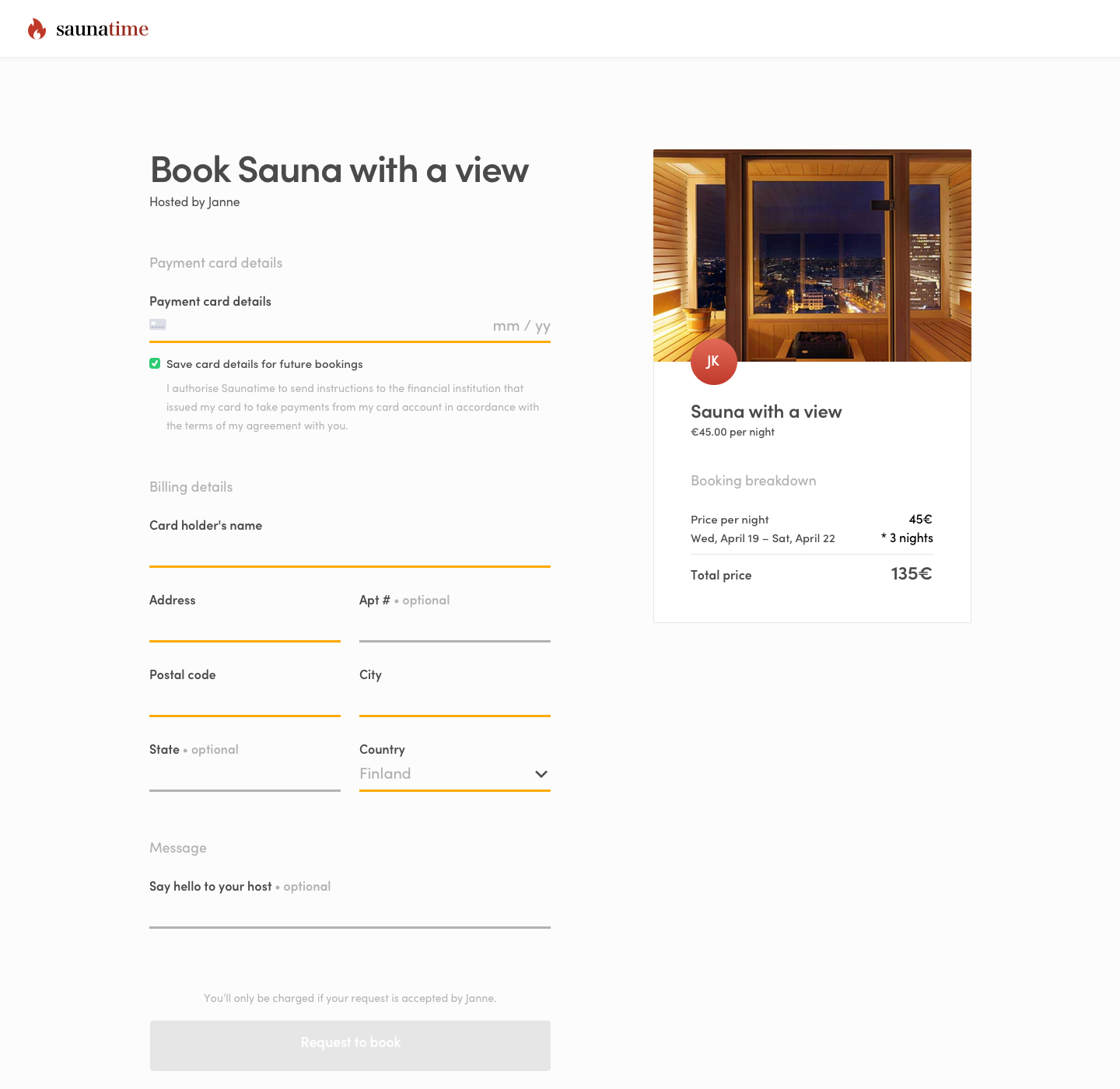
Checkout page
On the checkout page, customers enter their payment card and billing details. They can also send a message to the provider.
The transaction process starts when a customer requests to book. The payment is preauthorized and the provider is notified of the request via an email.
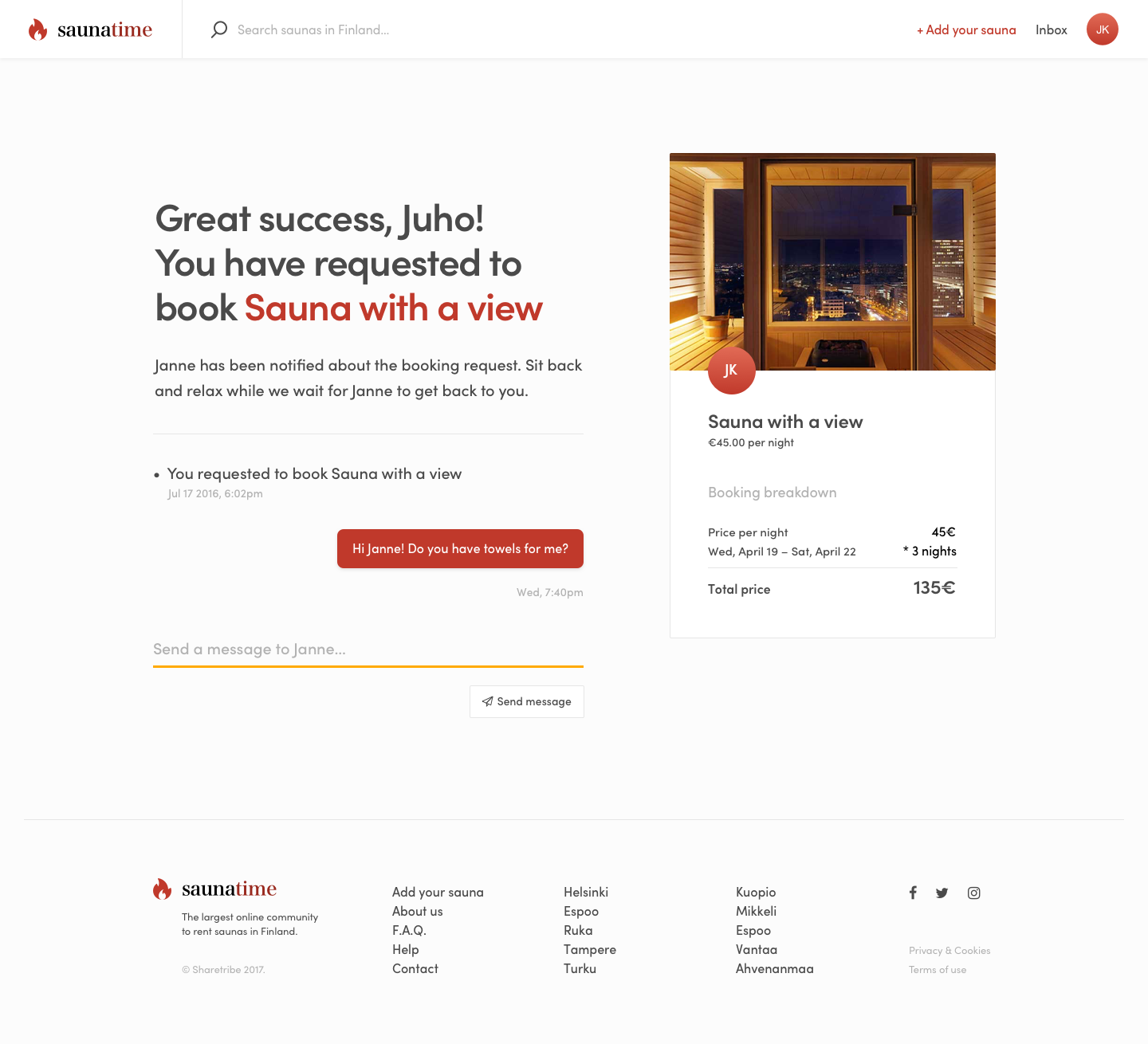
Transaction page, customer's view
The transaction page is visible to the customer and provider after a booking request. It shows the current status of the transaction - whether the booking is requested, accepted, declined, or expired. The customer and provider can also message.
The transaction page can be accessed from the user's Inbox.

Inbox
The Inbox is clicked into via the top bar. Every received booking appears in the "Hosting" inbox, while every made booking appears in the "Bathing" inbox.
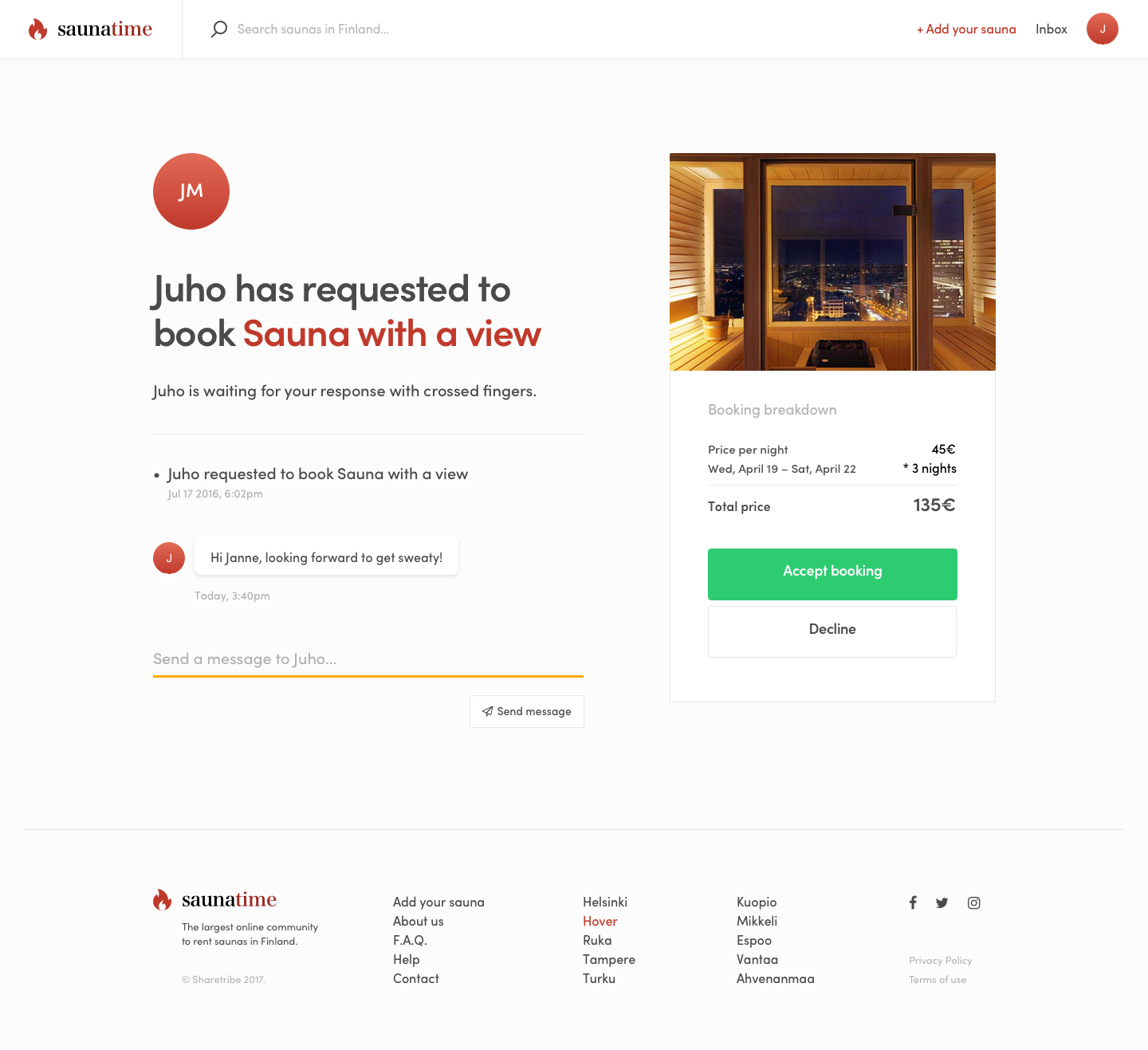
Transaction page - booking request, provider's view
The provider's transaction view becomes visible after they receive a booking request. The provider can choose to accept or decline the request. If the provider does not react to the request within 7 days, it automatically expires.
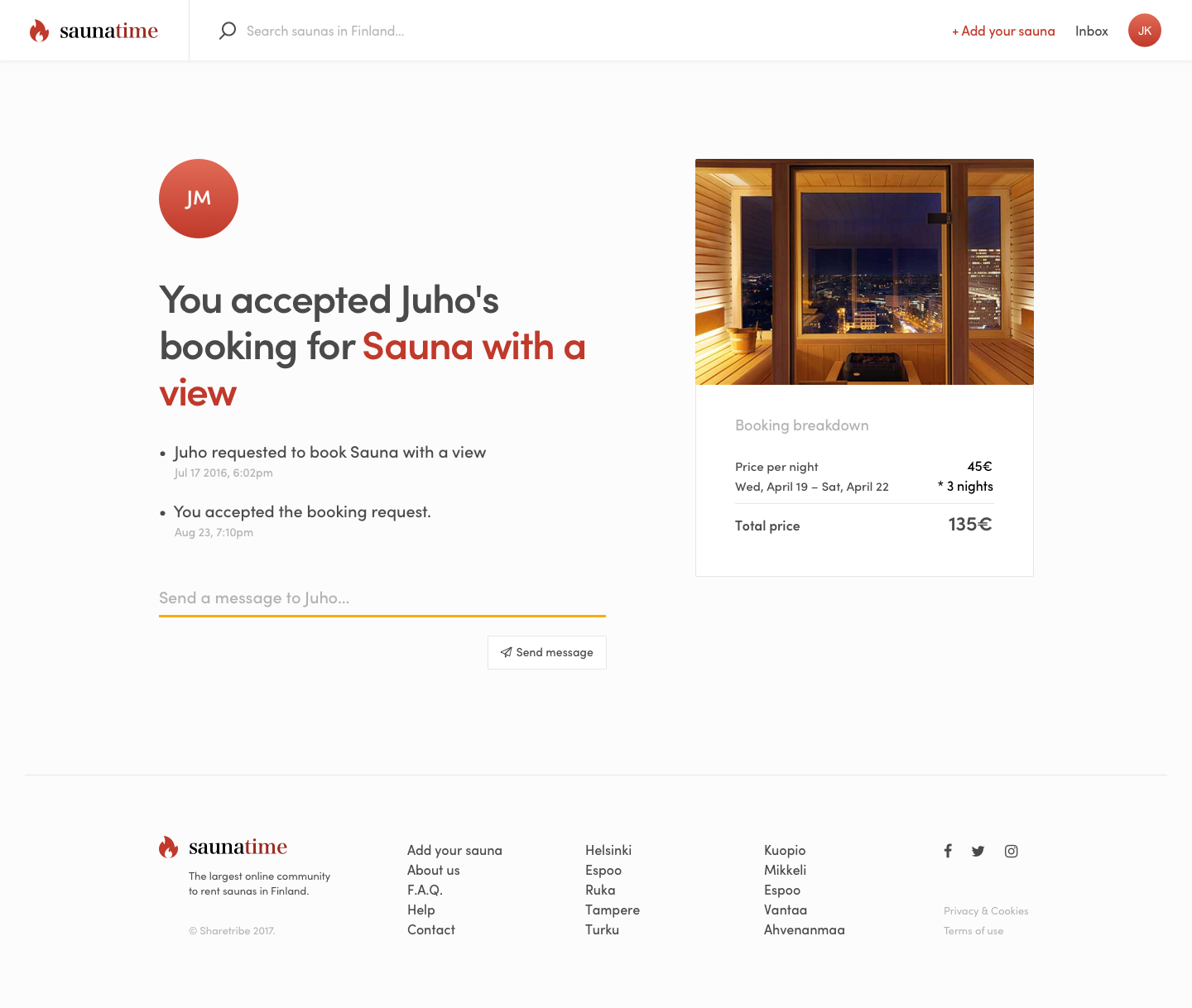
Transaction page - booking accepted, provider's view
The transaction page displays the latest status of the booking. When a provider accepts a booking, the customer's credit card is charged and held on Stripe account until the booking is completed.
Accepted booking can only be cancelled by marketplace operators in Saunatime. Cancelled booking will be fully refunded.
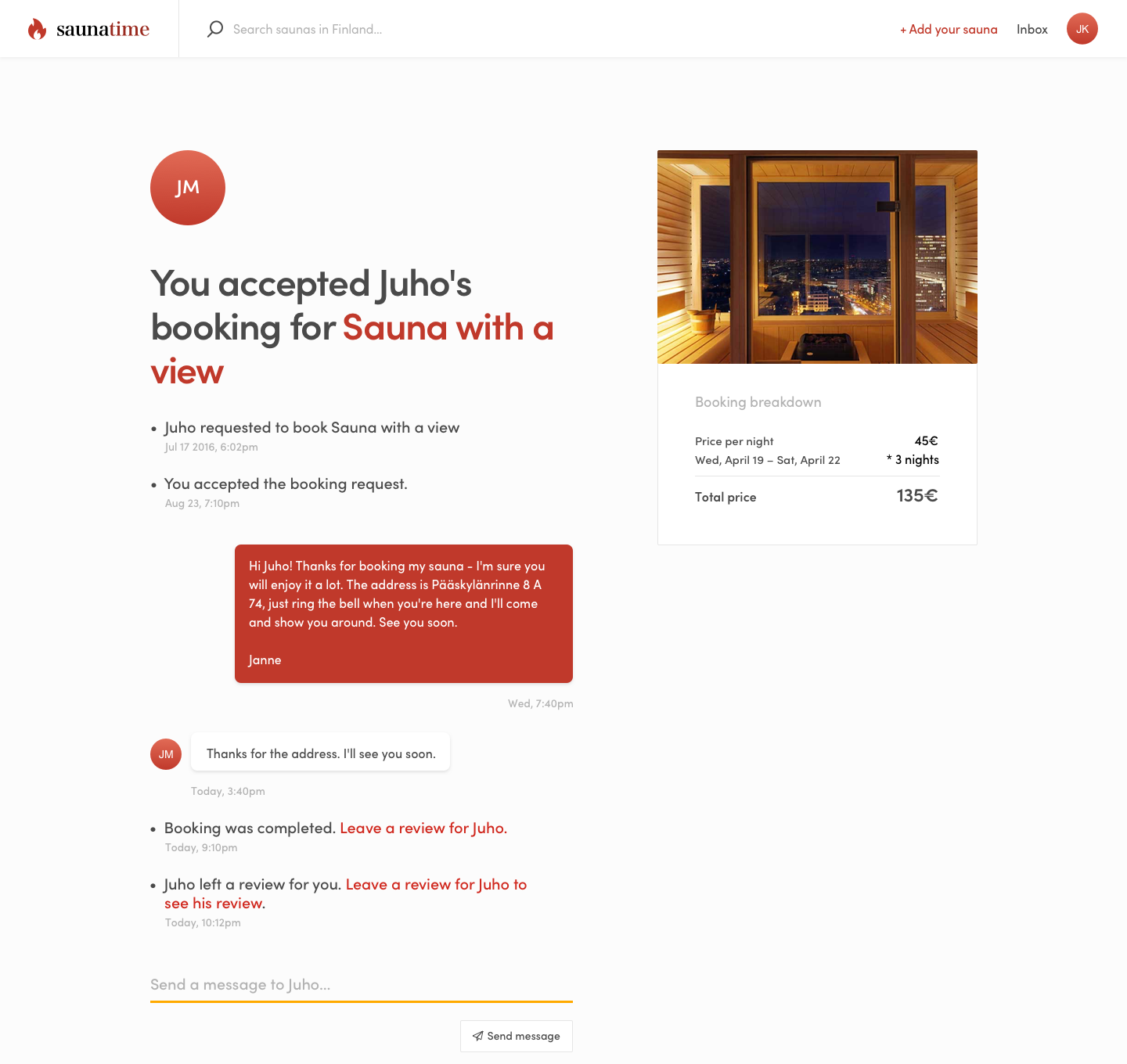
Transaction page - booking completed, provider's view
A transaction is automatically completed after the reserved booking period ends. The provider's earnings minus Saunatime's 10% commission are paid out to their bank account.
The users are prompted to review each other when a booking is completed.
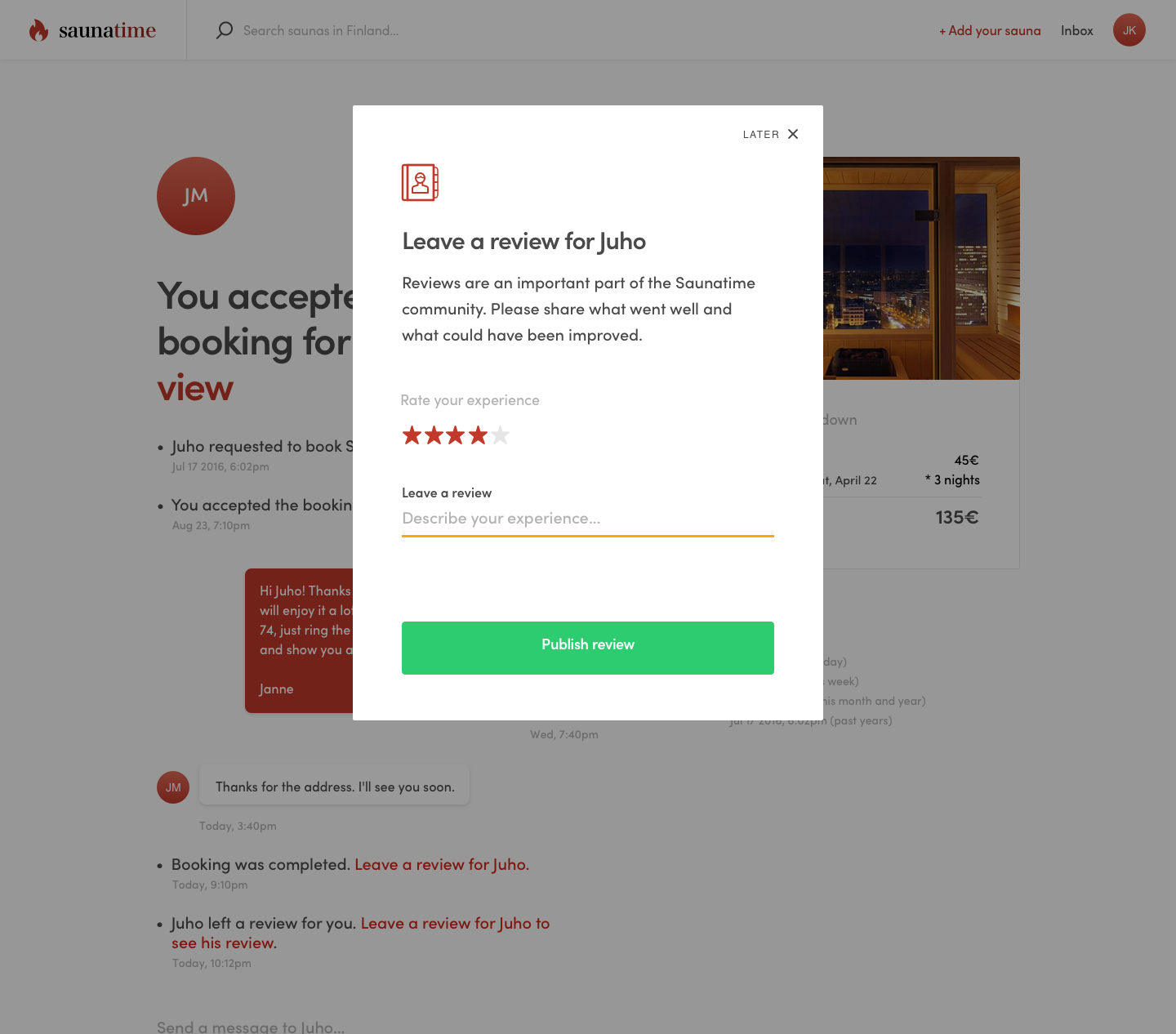
Transaction page - leave a review, provider's view
Both the customer and provider can review each other in the 7 days following a completed booking. Reviews are not posted until each party has completed their review, or when the 7-day review period has ended. Posted reviews are shown on the listing page and on the user profile.
Designing your marketplace’s user journey
As the development starting point, Saunatime’s user journeys are the default ways in which users create content, discover listings, and transact in Flex. Designing your marketplace’s journeys helps developers understand how to modify the template code to build your custom marketplace. The next article guides you in creating your own user journey.


