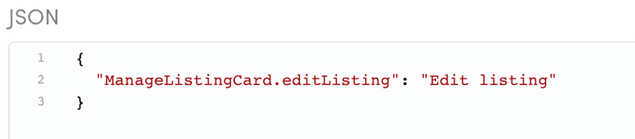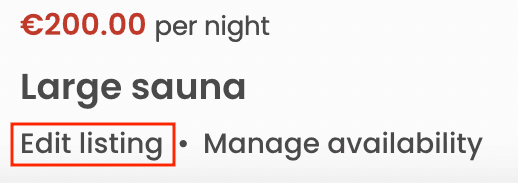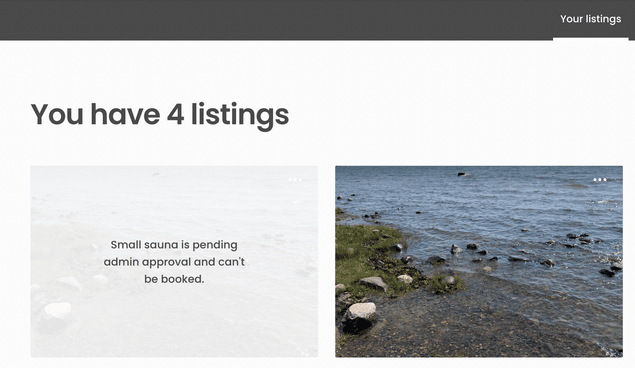Last updated
Microcopy in Flex
This article introduces microcopy in Flex and how it is modified and edited in Flex Console
Table of Contents
Microcopy refers to all the small pieces of text in your marketplace's dynamic pages – button labels, error messages, and help texts are all examples of microcopy. Modifying microcopy to match your marketplace's theme and tone of voice is a key task in customizing any marketplace. Read more about marketplace microcopy.
In the FTW templates, microcopy is not written directly into the source code. Instead, the source code uses React Intl message formatting that defines keys for each meaningful piece of content, and a translator or a content creator can then define the message (i.e. the value) for each key in their language. The end user only sees the content creator's words, not the key itself, unless the key is missing a value in the selected language.
The key - value syntax is as follows:
"<component name>.<microcopy key>": "<microcopy>"For example:
"ManageListingCard.editListing": "Edit listing"The key is then used in the code, so that the code does not need to be changed even if the value ends up changing.
// ManageListingCard.js uses the variable to identify the message
<FormattedMessage id="ManageListingCard.editListing" />Starting from 2022-05, marketplace operators can modify the wording of microcopy in Flex Console. This means that operators can make changes to the marketplace texts without the need for code changes. In addition, the same microcopy can now be used from several different client applications, making it easier to make centralized changes.
How microcopy is handled in Flex
With Console-editable microcopy, Flex introduces a concept of assets. Assets provide a way to define marketplace content and configurations using JSON files without needing to include the actual content in the client application codebase.
For the microcopy file version being edited in Flex Console, the asset
in question is content/translations.json. In other words, Flex Console
has a dedicated view – "Build" > "Content" – for modifying the
content/translations.json asset. The asset refers to translations
because the language-specific microcopy files allow the marketplace to
fairly easily be translated to languages other than English.
You can add one or more microcopy key-value pairs in JSON format into the Microcopy field. You can copy them from the linked microcopy resources in the FTW templates, or your existing marketplace microcopy file.
When the asset has been created, you will need to fetch the microcopy to the client application. Microcopy is fetched through Asset Delivery API in JSON format. Assets can be retrieved by the latest version, or by a specific version. Read more:
Format for editing microcopy in Console
A piece of microcopy using the React Intl formatMessage formatting can, at its simplest, consist of a phrase.
{
"ManageListingCard.editListing": "Edit listing"
}In the FTW template, the phrase is then passed to the UI element that shows the value.
// ManageListingCard.js uses the variable to identify the message
<FormattedMessage id="ManageListingCard.editListing" />Read more about using microcopy in the FTW templates.
Simple argument
In addition, the format supports passing parameters as arguments to the microcopy string. Passing a simple argument allows showing context-specific information as a part of the microcopy string.
{
"ManageListingCard.pendingApproval": "{listingTitle} is pending admin approval and can't be booked."
}Using the microcopy message then requires that the code passes parameter
listingTitle to the element that renders the value. The
{ listingTitle } parameter will then be replaced with whatever the
listing's title is.
<Overlay
message={intl.formatMessage(
{ id: 'ManageListingCard.pendingApproval' },
{ listingTitle: title }
)}
/>Do note that even if the microcopy message uses a simple argument, you
can choose to not use it. For instance, you could replace the microcopy
message in the previous example with
"ManageListingCard.pendingApproval": "This listing is pending admin approval and can't be booked.".
However, if you later decide you do want to use the title, it is
recommended to double check the original microcopy file in your client
application to see the names of the attributes available in the message.
Pluralization
One important factor in creating natural microcopy is handling pluralization in a text. The ICU format makes it possible to define different wordings for singular and plural options.
{
"ManageListingsPage.youHaveListings": "You have {count} {count, plural, one {listing} other {listings}}"
}When you use plural in the microcopy string, you will need to specify
- the variable determining which option to use (here:
count) - the pattern we are following (here:
plural) - the options matching each alternative you want to specify (here:
one– there could be several options specified) - an
otheroption that gets used when none of the specified alternatives matches
<FormattedMessage
id="ManageListingsPage.youHaveListings"
values={{ count: pagination.totalItems }}
/>Since different languages have different pluralization rules,
pluralization is defined per language. You can see the full list of
pluralization arguments (zero, one, two, few etc.) in the
ICU syntax documentation.
Selection
In addition to pluralization options, you can build logic to the microcopy strings using select formatting. The current FTW template microcopy does not have an existing example of this pattern, however you can of course modify your code to include this formatting as well.
When you use select in the microcopy string, you will need to specify
- the variable determining which option to use (here:
mode) - the pattern we are following (here:
select) - the options matching each alternative you want to specify (here:
class– there could be several options specified) - an
otheroption that gets used when none of the specified alternatives matches
{
"BookingBreakdown.description": "{mode, select, day {You are booking the following time span:} night {You are booking the following time span:} other {You are booking the following {unitType}:}}"
}You can then use the microcopy message in the code e.g. with the
formatMessage function:
// mode: the types of bookings or products available on the listing page, e.g. class, package, day, night
const mode = 'class';
const unitType = 'yoga class'
// For { mode: 'class', unitType: 'yoga class' }, the message will read "You are booking the following yoga class.".
const description = intl.formatMessage(
{ id="BookingBreakdown.description" },
{ mode, unitType }
);You can use select for cases where you have a predetermined list of options you will encounter that require different microcopy strings.
Can I have a multilanguage marketplace?
Having several language-specific microcopy files enables using a single application for multiple languages. However, editing microcopy in Console only supports one language at a time, so you will need to modify any other languages using bundled microcopy files within your client application.
Having multiple languages in a single marketplace may, however, cause a problem in terms of user-generated content. Even though listings and user profiles could include both language versions by saving the content of language-specific input fields to a listing's extended data, users are rarely capable of providing content for several languages.
With email notifications and built-in emails, you would need to save the user's language to extended data and then have an if-statement that shows the correct language, for example:
{{#eq recipient.private-data.language "en"}}Hello{{else}}Bonjour{{/eq}}Read more about what to consider when building a multilanguage Flex marketplace on top of a FTW template.