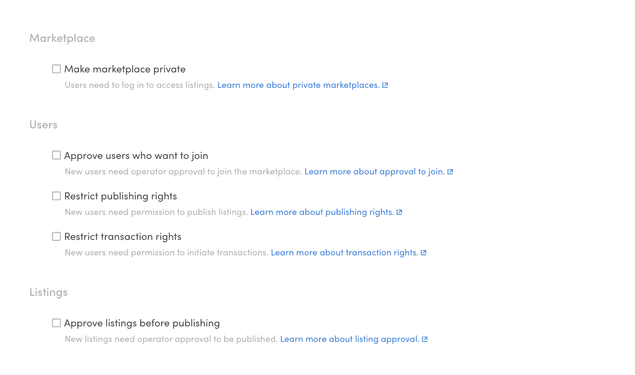Last updated
User access control
This article explains what types of user access control are available in a Sharetribe marketplace
Table of Contents
- Make marketplace private
- Approve users who want to join
- Restrict listing posting rights
- Restrict transaction rights
- Restrict viewing rights
- API level restrictions
- Making marketplace private
- Approve users who want to join
- Restrict posting rights
- Restrict transaction rights
- Restrict viewing rights
- Permissions in the access-control.json asset
- Permissions in the currentUser resource
By default, all users in a Sharetribe marketplace have the same permissions to join, post listings, and start transactions. However, you can modify some of these permissions in Console, under the "Access control" tab.
Access control features can be toggled on or off on the marketplace level, and some permissions can also be modified per user. Certain access control settings may also enforce authorization in certain API endpoints.
When an operator makes a user-level change to a single user's permissions, it triggers a user/updated event that you can listen to with Integration API. However, when an operator toggles a feature on or off on the marketplace level, no event is triggered, even though the effective permissions may change for some users.
Make marketplace private
By default, Sharetribe marketplaces are public. This means that listings and user profiles are visible to unauthenticated users. By making your marketplace private, you allow only authenticated users to view listings and users on your marketplace.
On a private marketplace, the only public Marketplace API endpoints are user creation and password reset related. All other endpoints require an authenticated user access token.
This setting can be turned on or off on the marketplace level.
See which endpoints are affected by this setting here.
Read more about this feature in the Help Center.
Approve users who want to join
User approval means that when a user signs up, they need to be approved by an admin before they have full access to the marketplace.
On public marketplaces, this means that users pending approval can view listings and other users' profiles, but they cannot post listings or initiate transactions.
On private marketplaces, users pending approval can only view their own profile – they cannot view any other marketplace data.
You can enable this setting in the Access Control tab.
See which endpoints are affected by this setting here.
Read more about this feature in the Help Center.
Restrict listing posting rights
You might also want to limit listing posting rights to certain users only. For example, if you have user types "Buyer" and "Seller", you might want to grant listing posting rights to sellers only. Or you might be monetizing your marketplace with subscriptions, and therefore you only want to grant posting rights to users who have subscribed.
On the marketplace level, you can toggle the selection in the Access control tab.
See which endpoints are affected by this setting here.
Read more about this feature in the Help Center.
Restrict transaction rights
You might also want to restrict the ability to initiate transactions to specific users only. For example, if you have a marketplace where users can view listings but need to verify their identity before making purchases, you can enable this feature to manually control who can initiate transactions. Similarly, if your platform uses a subscription model, you may want to allow only paying users to start transactions. In some cases, you may run a marketplace that functions primarily as a showroom, where users can browse but cannot buy until the operator grants them permission.
You can toggle the setting in the Access control tab.
Once this checkbox is selected, similarly to how publishing rights are granted, you can see the permission status of each user in the Console's Manage > Users view.
See which endpoints are affected by this setting here.
Read more about this feature in the Help Center.
Restrict viewing rights
On private marketplaces, you can restrict viewing rights for individual users. If a user's viewing rights have been restricted, they will only see their own listings and profile even if they have previously been approved.
You can toggle the setting in the Access control tab when the marketplace has been set to private.
Once this checkbox is selected, you can see the permission status of each user in the Console's Manage > Users view.
See which endpoints are affected by this setting here.
Read more about this feature in the Help Center.
API level restrictions
Toggling permissions under the "Access Control" tab in the Console directly impacts API behavior. When permissions are modified, endpoint access is adjusted accordingly, ensuring that users cannot bypass the restrictions imposed by these settings. This guarantees access control policies are strictly enforced.
These restrictions only apply in the Marketplace API. Marketplace end-users never access the Integration API directly, so Integration API endpoints don't need to be similarly restricted. However, if you create an integration where marketplace users indirectly utilize the Integration API (e.g. proxying calls via the server), you'll need to enforce restrictions based on the currentUser's effectivePermissionSet. This might also be relevant if you have more complex customizations in place that utilize the Integration API, e.g., you're allowing users to post listings on behalf of other users using the Integration API.
Making marketplace private
Toggling this setting in Console requires users to log in to access listings.
Making the marketplace private from Console will restrict the following endpoints:
GET /users/showGET /listings/queryGET /listings/showGET /timeslots/queryGET /reviews/queryGET /reviews/showGET /sitemap_data/query_listings
When this setting is toggeld, these endpoints will return a 403 Forbidden response, indicating that access is denied due to the marketplace's private status.
Approve users who want to join
Toggling this setting in Console will require users to be approved by an operator to join the marketplace.
This will restrict the following endpoints:
Listings:
POST /own_listings/createPOST /own_listings/create_draftPOST /own_listings/publish_draftPOST /own_listings/discard_draftPOST /own_listings/openPOST /own_listings/closePOST /own_listings/updatePOST /own_listings/add_image
Transactions:
POST /transactions/initiatePOST /transactions/initiate_speculativePOST /transactions/transitionPOST /transactions/transition_speculative
Availability exceptions:
POST /availability_exceptions/createPOST /availability_exceptions/delete
Stock adjustments:
POST /stock_adjustments/createPOST /stock_adjustments/compare_and_set
When this setting is toggled, these endpoints will return a 403 Forbidden response, indicating that access is denied because the user has not been approved.
Note that if the marketplace has been set to private, unapproved users will be treated the same as non-registered users. See the endpoints that are restricted in this case above.
Restrict posting rights
Toggling this setting in the Console allows you to manually select which users can post listings.
POST /own_listings/create_draftPOST /own_listings/publish_draftPOST /own_listings/createPOST /own_listings/open
These endpoints will return a 403 Forbidden response if the user does not have post rights.
Restrict transaction rights
Toggling this setting in Console allows you to manually select which users can initiate transactions.
When transaction rights have been revoked for a marketplace user, the following Marketplace API endpoint will be restricted:
POST transactions/initiate
This endpoint will return a 403 Forbidden response if the user doesn't
have permission to initiate transactions. Note that users can still call
the transactions/transition endpoint, allowing them to transition
existing transactions. This can be restricted in the client application;
for example, the web-template prevents users from transitioning existing
transactions that are in the inquiry state.
Restrict viewing rights
Toggling this setting in Console allows you to manually select which users can view other users' listings and profiles on your private marketplace.
When viewing rights have been revoked for a marketplace user, the following Marketplace API endpoints will be restricted:
Listings:
GET listings/queryGET listings/show
Reviews:
GET reviews/queryGET reviews/show
Timeslots:
GET timeslots/query
Permissions in the access-control.json asset
On the marketplace level, the changes made in Console get recorded in the asset /general/access-control.json.
{
"id": "66cc804f-b5ee-44f2-8c7e-ca3e950e534f",
"type": "jsonAsset",
"attributes": {
"assetPath": "/general/access-control.json",
"data": {
"marketplace": {
"private": false
},
"users": {
"requireApprovalToJoin": false,
"requireApprovalToJoinOptions": {
"callToAction": {
"type": "internal",
"text": "Add a link to request approval to join",
"href": "/p/about/"
}
},
"requirePermissionToPostListings": true,
"requirePermissionToPostListingsOptions": {
"callToAction": {
"type": "none"
}
},
"requirePermissionToInitiateTransactions": false,
"requirePermissionToInitiateTransactionsOptions": {
"callToAction": {
"type": "none"
}
},
"requirePermissionToRead": false,
"requirePermissionToReadOptions": {
"callToAction": {
"type": "none"
}
}
},
"listings": {
"requireApprovalToPublish": false,
"requireApprovalToPublishOptions": {
"callToAction": {
"type": "none"
}
}
}
}
}
}In addition to permission data, the asset contains an options object, which contains data on a Call To Action button. This feature is implemented in the template, see the relevant PR here.
Permissions in the currentUser resource
Permissions show up in the currentUser resource in two ways:
- currentUser has an attribute permissions, which contains the user-level permission setting
"~:type": "~:currentUser",
"~:attributes": {
"~:deleted": false,
"~:banned": false,
"~:email": "pending-approval@example.com",
"~:permissions": {
"~:read": "~:permission/allow",
"~:initiateTransactions": "~:permission/deny",
"~:postListings": "~:permission/deny"
},
"~:stripeConnected": false,
"~:stripePayoutsEnabled": false,- currentUser also has a related resource effectivePermissionSet, which contains the user's permissions based on the user level and marketplace level settings. You will need to explicitly include this related resource in your currentUser.show() API call to fetch it from the API.
"~:relationships": {
"~:effectivePermissionSet": {
"~:data": {
"~:id": "~u6707a063-994a-4310-92c8-422831800720",
"~:type": "~:permissionSet"
}
}
},
},
"~:included": [
{
"~:id": "~u6707a063-994a-4310-92c8-422831800720",
"~:type": "~:permissionSet",
"~:attributes": {
"~:postListings": "~:permission/deny",
"~:read": "~:permission/allow",
"~:initiateTransactions": "~:permission/deny"
}
}
]
This is an important distinction, because the currentUser.attributes.permissions value might be different from the effectivePermissionSet value.
For this reason, you should always use the effectivePermissionSet value to determine the user's access in custom code, because it takes into account both user-level and marketplace-level permissions.
Consider this example:
- A marketplace has enforced manual permission to publish listings
- User A has had their publishing rights revoked. Both their attributes.permission value and their effectivePermissionSet value for postListings are "permission/deny".
- Marketplace operator has a campaign where they want to grant all users posting rights for 24 hours, and they deselect the checkbox for requiring manual permission to publish listings.
Now, the attributes.permission value for postListings is still "permission/deny", because it persists on the user's profile.
"~:type": "~:currentUser",
"~:attributes": {
"~:deleted": false,
"~:banned": false,
"~:email": "pending-approval@example.com",
"~:permissions": {
"~:read": "~:permission/allow",
"~:initiateTransactions": "~:permission/deny",
"~:postListings": "~:permission/deny"
},
"~:stripeConnected": false,
"~:stripePayoutsEnabled": false,The effectivePermissionSet value for postListings, however, is "permission/allow", because now the marketplace level restriction has been lifted. The marketplace level setting overrides the user level setting.
"~:relationships": {
"~:effectivePermissionSet": {
"~:data": {
"~:id": "~u6707a063-994a-4310-92c8-422831800720",
"~:type": "~:permissionSet"
}
}
},
},
"~:included": [
{
"~:id": "~u6707a063-994a-4310-92c8-422831800720",
"~:type": "~:permissionSet",
"~:attributes": {
"~:postListings": "~:permission/allow",
"~:read": "~:permission/allow",
"~:initiateTransactions": "~:permission/deny"
}
}
]